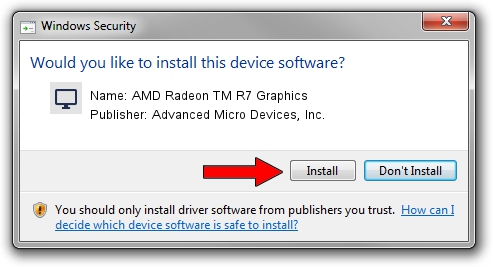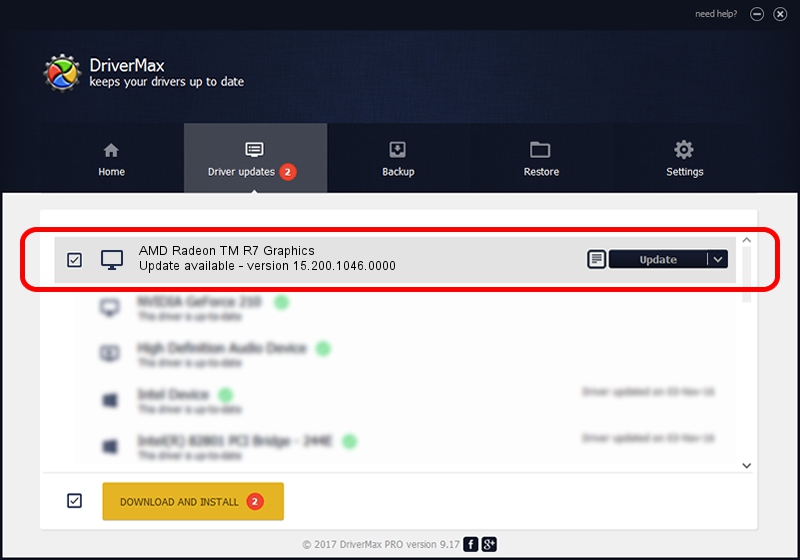Advertising seems to be blocked by your browser.
The ads help us provide this software and web site to you for free.
Please support our project by allowing our site to show ads.
Home /
Manufacturers /
Advanced Micro Devices, Inc. /
AMD Radeon TM R7 Graphics /
PCI/VEN_1002&DEV_130F&REV_D5 /
15.200.1046.0000 Jun 22, 2015
Advanced Micro Devices, Inc. AMD Radeon TM R7 Graphics how to download and install the driver
AMD Radeon TM R7 Graphics is a Display Adapters device. This driver was developed by Advanced Micro Devices, Inc.. PCI/VEN_1002&DEV_130F&REV_D5 is the matching hardware id of this device.
1. Advanced Micro Devices, Inc. AMD Radeon TM R7 Graphics driver - how to install it manually
- Download the setup file for Advanced Micro Devices, Inc. AMD Radeon TM R7 Graphics driver from the link below. This download link is for the driver version 15.200.1046.0000 dated 2015-06-22.
- Start the driver setup file from a Windows account with administrative rights. If your User Access Control (UAC) is started then you will have to confirm the installation of the driver and run the setup with administrative rights.
- Go through the driver setup wizard, which should be pretty straightforward. The driver setup wizard will analyze your PC for compatible devices and will install the driver.
- Shutdown and restart your PC and enjoy the updated driver, it is as simple as that.
File size of the driver: 144899610 bytes (138.19 MB)
This driver was installed by many users and received an average rating of 4.8 stars out of 86597 votes.
This driver was released for the following versions of Windows:
- This driver works on Windows 7 64 bits
- This driver works on Windows 8 64 bits
- This driver works on Windows 8.1 64 bits
- This driver works on Windows 10 64 bits
- This driver works on Windows 11 64 bits
2. How to install Advanced Micro Devices, Inc. AMD Radeon TM R7 Graphics driver using DriverMax
The advantage of using DriverMax is that it will install the driver for you in the easiest possible way and it will keep each driver up to date, not just this one. How can you install a driver with DriverMax? Let's follow a few steps!
- Open DriverMax and click on the yellow button named ~SCAN FOR DRIVER UPDATES NOW~. Wait for DriverMax to scan and analyze each driver on your computer.
- Take a look at the list of detected driver updates. Search the list until you locate the Advanced Micro Devices, Inc. AMD Radeon TM R7 Graphics driver. Click the Update button.
- Enjoy using the updated driver! :)

Oct 28 2023 9:32PM / Written by Dan Armano for DriverMax
follow @danarm