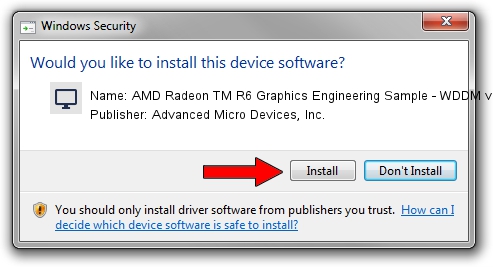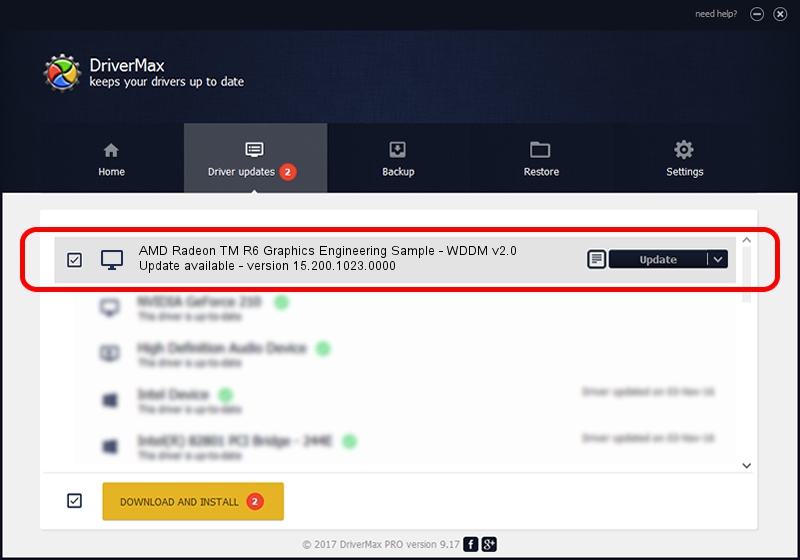Advertising seems to be blocked by your browser.
The ads help us provide this software and web site to you for free.
Please support our project by allowing our site to show ads.
Home /
Manufacturers /
Advanced Micro Devices, Inc. /
AMD Radeon TM R6 Graphics Engineering Sample - WDDM v2.0 /
PCI/VEN_1002&DEV_131D /
15.200.1023.0000 Apr 28, 2015
Download and install Advanced Micro Devices, Inc. AMD Radeon TM R6 Graphics Engineering Sample - WDDM v2.0 driver
AMD Radeon TM R6 Graphics Engineering Sample - WDDM v2.0 is a Display Adapters hardware device. The developer of this driver was Advanced Micro Devices, Inc.. PCI/VEN_1002&DEV_131D is the matching hardware id of this device.
1. Install Advanced Micro Devices, Inc. AMD Radeon TM R6 Graphics Engineering Sample - WDDM v2.0 driver manually
- You can download from the link below the driver installer file for the Advanced Micro Devices, Inc. AMD Radeon TM R6 Graphics Engineering Sample - WDDM v2.0 driver. The archive contains version 15.200.1023.0000 dated 2015-04-28 of the driver.
- Run the driver installer file from a user account with administrative rights. If your User Access Control Service (UAC) is enabled please accept of the driver and run the setup with administrative rights.
- Go through the driver setup wizard, which will guide you; it should be quite easy to follow. The driver setup wizard will scan your computer and will install the right driver.
- When the operation finishes restart your PC in order to use the updated driver. As you can see it was quite smple to install a Windows driver!
File size of the driver: 236219620 bytes (225.28 MB)
This driver was rated with an average of 4.3 stars by 25635 users.
This driver was released for the following versions of Windows:
- This driver works on Windows 10 64 bits
- This driver works on Windows 11 64 bits
2. Installing the Advanced Micro Devices, Inc. AMD Radeon TM R6 Graphics Engineering Sample - WDDM v2.0 driver using DriverMax: the easy way
The advantage of using DriverMax is that it will install the driver for you in just a few seconds and it will keep each driver up to date, not just this one. How easy can you install a driver with DriverMax? Let's see!
- Open DriverMax and press on the yellow button named ~SCAN FOR DRIVER UPDATES NOW~. Wait for DriverMax to analyze each driver on your PC.
- Take a look at the list of available driver updates. Search the list until you find the Advanced Micro Devices, Inc. AMD Radeon TM R6 Graphics Engineering Sample - WDDM v2.0 driver. Click the Update button.
- That's all, the driver is now installed!

Nov 25 2023 8:24AM / Written by Daniel Statescu for DriverMax
follow @DanielStatescu