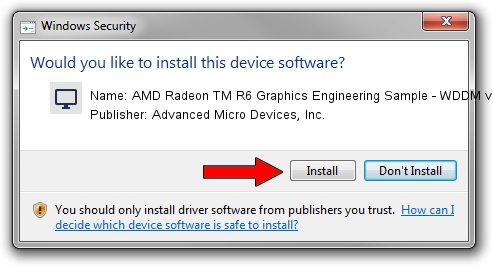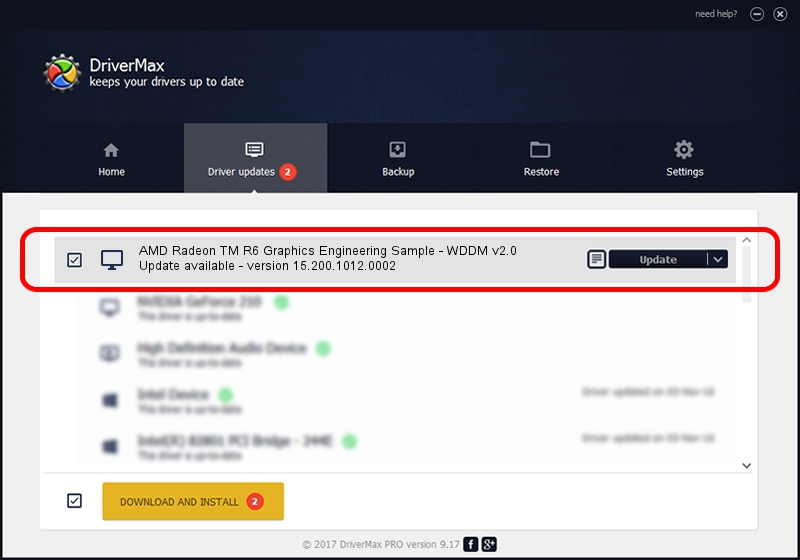Advertising seems to be blocked by your browser.
The ads help us provide this software and web site to you for free.
Please support our project by allowing our site to show ads.
Home /
Manufacturers /
Advanced Micro Devices, Inc. /
AMD Radeon TM R6 Graphics Engineering Sample - WDDM v2.0 /
PCI/VEN_1002&DEV_130D /
15.200.1012.0002 Mar 11, 2015
Driver for Advanced Micro Devices, Inc. AMD Radeon TM R6 Graphics Engineering Sample - WDDM v2.0 - downloading and installing it
AMD Radeon TM R6 Graphics Engineering Sample - WDDM v2.0 is a Display Adapters hardware device. The Windows version of this driver was developed by Advanced Micro Devices, Inc.. The hardware id of this driver is PCI/VEN_1002&DEV_130D; this string has to match your hardware.
1. Install Advanced Micro Devices, Inc. AMD Radeon TM R6 Graphics Engineering Sample - WDDM v2.0 driver manually
- Download the setup file for Advanced Micro Devices, Inc. AMD Radeon TM R6 Graphics Engineering Sample - WDDM v2.0 driver from the location below. This is the download link for the driver version 15.200.1012.0002 released on 2015-03-11.
- Start the driver setup file from a Windows account with the highest privileges (rights). If your User Access Control (UAC) is started then you will have to confirm the installation of the driver and run the setup with administrative rights.
- Follow the driver setup wizard, which should be pretty straightforward. The driver setup wizard will analyze your PC for compatible devices and will install the driver.
- Restart your PC and enjoy the updated driver, it is as simple as that.
The file size of this driver is 258955092 bytes (246.96 MB)
This driver received an average rating of 4.5 stars out of 30239 votes.
This driver is compatible with the following versions of Windows:
- This driver works on Windows 10 64 bits
- This driver works on Windows 11 64 bits
2. The easy way: using DriverMax to install Advanced Micro Devices, Inc. AMD Radeon TM R6 Graphics Engineering Sample - WDDM v2.0 driver
The most important advantage of using DriverMax is that it will setup the driver for you in just a few seconds and it will keep each driver up to date. How easy can you install a driver with DriverMax? Let's take a look!
- Open DriverMax and click on the yellow button that says ~SCAN FOR DRIVER UPDATES NOW~. Wait for DriverMax to analyze each driver on your PC.
- Take a look at the list of detected driver updates. Search the list until you locate the Advanced Micro Devices, Inc. AMD Radeon TM R6 Graphics Engineering Sample - WDDM v2.0 driver. Click the Update button.
- Finished installing the driver!

Mar 19 2024 6:53AM / Written by Andreea Kartman for DriverMax
follow @DeeaKartman