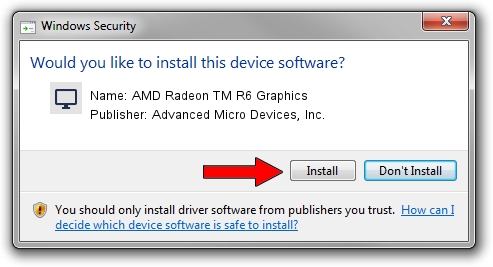Advertising seems to be blocked by your browser.
The ads help us provide this software and web site to you for free.
Please support our project by allowing our site to show ads.
Home /
Manufacturers /
Advanced Micro Devices, Inc. /
AMD Radeon TM R6 Graphics /
PCI/VEN_1002&DEV_9874&SUBSYS_F8471179&REV_C6 /
15.201.1101.0000 Aug 06, 2015
Advanced Micro Devices, Inc. AMD Radeon TM R6 Graphics driver download and installation
AMD Radeon TM R6 Graphics is a Display Adapters device. The Windows version of this driver was developed by Advanced Micro Devices, Inc.. The hardware id of this driver is PCI/VEN_1002&DEV_9874&SUBSYS_F8471179&REV_C6.
1. Install Advanced Micro Devices, Inc. AMD Radeon TM R6 Graphics driver manually
- Download the setup file for Advanced Micro Devices, Inc. AMD Radeon TM R6 Graphics driver from the link below. This is the download link for the driver version 15.201.1101.0000 dated 2015-08-06.
- Run the driver setup file from a Windows account with the highest privileges (rights). If your UAC (User Access Control) is started then you will have to accept of the driver and run the setup with administrative rights.
- Go through the driver setup wizard, which should be quite easy to follow. The driver setup wizard will scan your PC for compatible devices and will install the driver.
- Restart your PC and enjoy the updated driver, it is as simple as that.
File size of the driver: 153169696 bytes (146.07 MB)
This driver was rated with an average of 4 stars by 55962 users.
This driver is compatible with the following versions of Windows:
- This driver works on Windows 10 64 bits
- This driver works on Windows 11 64 bits
2. How to use DriverMax to install Advanced Micro Devices, Inc. AMD Radeon TM R6 Graphics driver
The advantage of using DriverMax is that it will setup the driver for you in the easiest possible way and it will keep each driver up to date, not just this one. How easy can you install a driver using DriverMax? Let's take a look!
- Open DriverMax and click on the yellow button named ~SCAN FOR DRIVER UPDATES NOW~. Wait for DriverMax to scan and analyze each driver on your computer.
- Take a look at the list of driver updates. Search the list until you find the Advanced Micro Devices, Inc. AMD Radeon TM R6 Graphics driver. Click the Update button.
- Enjoy using the updated driver! :)

Dec 21 2023 12:51AM / Written by Dan Armano for DriverMax
follow @danarm