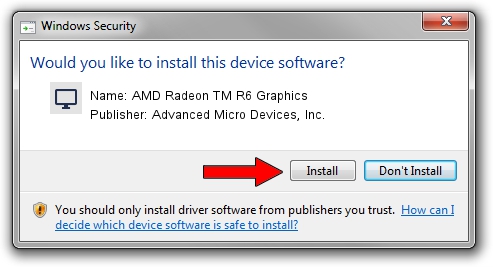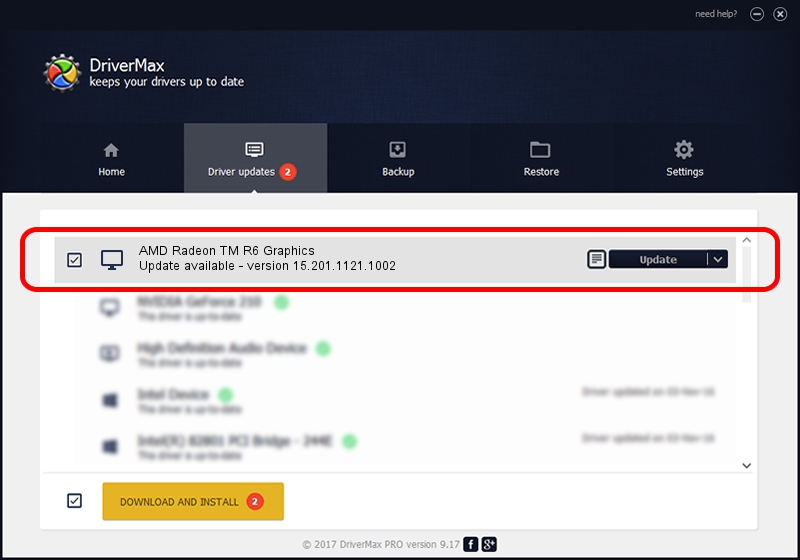Advertising seems to be blocked by your browser.
The ads help us provide this software and web site to you for free.
Please support our project by allowing our site to show ads.
Home /
Manufacturers /
Advanced Micro Devices, Inc. /
AMD Radeon TM R6 Graphics /
PCI/VEN_1002&DEV_9874&SUBSYS_80BA103C&REV_C5 /
15.201.1121.1002 Nov 25, 2015
Advanced Micro Devices, Inc. AMD Radeon TM R6 Graphics how to download and install the driver
AMD Radeon TM R6 Graphics is a Display Adapters hardware device. The Windows version of this driver was developed by Advanced Micro Devices, Inc.. PCI/VEN_1002&DEV_9874&SUBSYS_80BA103C&REV_C5 is the matching hardware id of this device.
1. Install Advanced Micro Devices, Inc. AMD Radeon TM R6 Graphics driver manually
- Download the driver setup file for Advanced Micro Devices, Inc. AMD Radeon TM R6 Graphics driver from the link below. This is the download link for the driver version 15.201.1121.1002 dated 2015-11-25.
- Run the driver installation file from a Windows account with the highest privileges (rights). If your UAC (User Access Control) is running then you will have to confirm the installation of the driver and run the setup with administrative rights.
- Go through the driver setup wizard, which should be pretty easy to follow. The driver setup wizard will analyze your PC for compatible devices and will install the driver.
- Restart your PC and enjoy the fresh driver, as you can see it was quite smple.
Driver file size: 153047179 bytes (145.96 MB)
This driver received an average rating of 4.1 stars out of 92437 votes.
This driver is compatible with the following versions of Windows:
- This driver works on Windows 10 64 bits
- This driver works on Windows 11 64 bits
2. Installing the Advanced Micro Devices, Inc. AMD Radeon TM R6 Graphics driver using DriverMax: the easy way
The advantage of using DriverMax is that it will setup the driver for you in just a few seconds and it will keep each driver up to date. How can you install a driver using DriverMax? Let's follow a few steps!
- Open DriverMax and click on the yellow button named ~SCAN FOR DRIVER UPDATES NOW~. Wait for DriverMax to analyze each driver on your computer.
- Take a look at the list of driver updates. Search the list until you find the Advanced Micro Devices, Inc. AMD Radeon TM R6 Graphics driver. Click on Update.
- That's all, the driver is now installed!

Nov 1 2023 7:28PM / Written by Andreea Kartman for DriverMax
follow @DeeaKartman