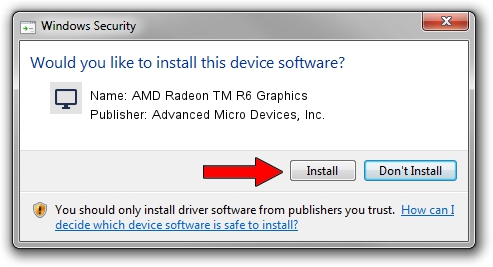Advertising seems to be blocked by your browser.
The ads help us provide this software and web site to you for free.
Please support our project by allowing our site to show ads.
Home /
Manufacturers /
Advanced Micro Devices, Inc. /
AMD Radeon TM R6 Graphics /
PCI/VEN_1002&DEV_9874&SUBSYS_09811025&REV_C5 /
15.201.1101.0000 Aug 06, 2015
Advanced Micro Devices, Inc. AMD Radeon TM R6 Graphics - two ways of downloading and installing the driver
AMD Radeon TM R6 Graphics is a Display Adapters device. The developer of this driver was Advanced Micro Devices, Inc.. In order to make sure you are downloading the exact right driver the hardware id is PCI/VEN_1002&DEV_9874&SUBSYS_09811025&REV_C5.
1. Advanced Micro Devices, Inc. AMD Radeon TM R6 Graphics driver - how to install it manually
- Download the setup file for Advanced Micro Devices, Inc. AMD Radeon TM R6 Graphics driver from the link below. This download link is for the driver version 15.201.1101.0000 released on 2015-08-06.
- Run the driver setup file from a Windows account with administrative rights. If your UAC (User Access Control) is enabled then you will have to confirm the installation of the driver and run the setup with administrative rights.
- Follow the driver installation wizard, which should be quite straightforward. The driver installation wizard will analyze your PC for compatible devices and will install the driver.
- Shutdown and restart your PC and enjoy the new driver, as you can see it was quite smple.
Download size of the driver: 146668813 bytes (139.87 MB)
This driver was installed by many users and received an average rating of 4.7 stars out of 17559 votes.
This driver is fully compatible with the following versions of Windows:
- This driver works on Windows 10 64 bits
- This driver works on Windows 11 64 bits
2. The easy way: using DriverMax to install Advanced Micro Devices, Inc. AMD Radeon TM R6 Graphics driver
The advantage of using DriverMax is that it will install the driver for you in just a few seconds and it will keep each driver up to date, not just this one. How can you install a driver with DriverMax? Let's see!
- Start DriverMax and press on the yellow button that says ~SCAN FOR DRIVER UPDATES NOW~. Wait for DriverMax to scan and analyze each driver on your PC.
- Take a look at the list of available driver updates. Search the list until you find the Advanced Micro Devices, Inc. AMD Radeon TM R6 Graphics driver. Click on Update.
- That's it, you installed your first driver!

Nov 9 2023 11:54AM / Written by Daniel Statescu for DriverMax
follow @DanielStatescu