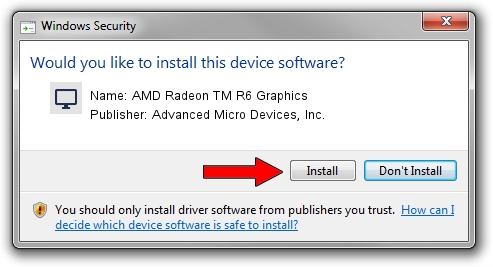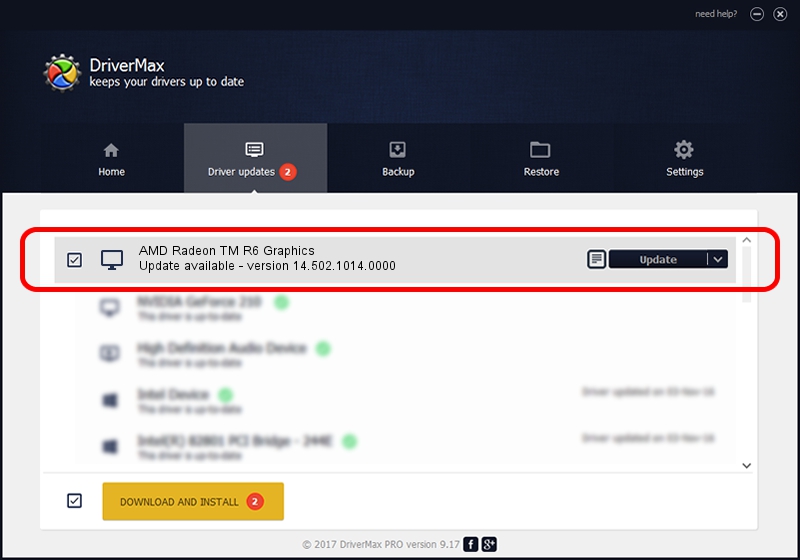Advertising seems to be blocked by your browser.
The ads help us provide this software and web site to you for free.
Please support our project by allowing our site to show ads.
Home /
Manufacturers /
Advanced Micro Devices, Inc. /
AMD Radeon TM R6 Graphics /
PCI/VEN_1002&DEV_131D /
14.502.1014.0000 Mar 19, 2015
Driver for Advanced Micro Devices, Inc. AMD Radeon TM R6 Graphics - downloading and installing it
AMD Radeon TM R6 Graphics is a Display Adapters device. The Windows version of this driver was developed by Advanced Micro Devices, Inc.. The hardware id of this driver is PCI/VEN_1002&DEV_131D; this string has to match your hardware.
1. Manually install Advanced Micro Devices, Inc. AMD Radeon TM R6 Graphics driver
- Download the setup file for Advanced Micro Devices, Inc. AMD Radeon TM R6 Graphics driver from the location below. This is the download link for the driver version 14.502.1014.0000 released on 2015-03-19.
- Run the driver installation file from a Windows account with administrative rights. If your User Access Control (UAC) is enabled then you will have to confirm the installation of the driver and run the setup with administrative rights.
- Follow the driver installation wizard, which should be pretty easy to follow. The driver installation wizard will scan your PC for compatible devices and will install the driver.
- Restart your PC and enjoy the fresh driver, as you can see it was quite smple.
The file size of this driver is 74439193 bytes (70.99 MB)
This driver received an average rating of 4 stars out of 26668 votes.
This driver is compatible with the following versions of Windows:
- This driver works on Windows 7 32 bits
- This driver works on Windows 8 32 bits
- This driver works on Windows 8.1 32 bits
- This driver works on Windows 10 32 bits
- This driver works on Windows 11 32 bits
2. How to use DriverMax to install Advanced Micro Devices, Inc. AMD Radeon TM R6 Graphics driver
The advantage of using DriverMax is that it will setup the driver for you in just a few seconds and it will keep each driver up to date, not just this one. How can you install a driver using DriverMax? Let's follow a few steps!
- Start DriverMax and push on the yellow button named ~SCAN FOR DRIVER UPDATES NOW~. Wait for DriverMax to scan and analyze each driver on your computer.
- Take a look at the list of available driver updates. Scroll the list down until you find the Advanced Micro Devices, Inc. AMD Radeon TM R6 Graphics driver. Click the Update button.
- That's it, you installed your first driver!

Nov 26 2023 3:38PM / Written by Daniel Statescu for DriverMax
follow @DanielStatescu