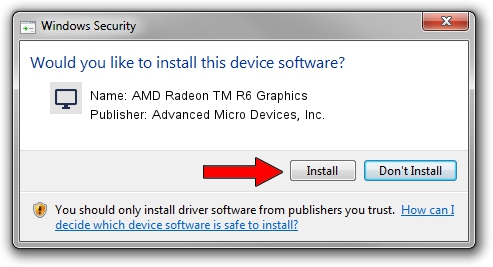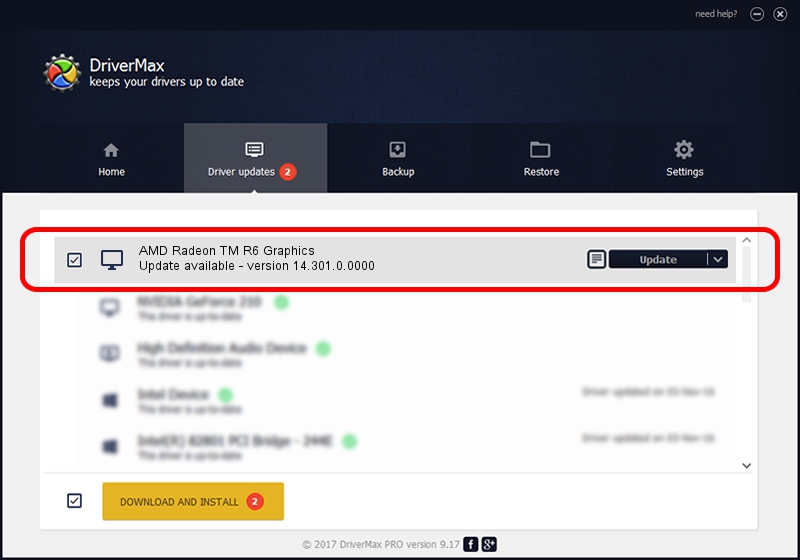Advertising seems to be blocked by your browser.
The ads help us provide this software and web site to you for free.
Please support our project by allowing our site to show ads.
Home /
Manufacturers /
Advanced Micro Devices, Inc. /
AMD Radeon TM R6 Graphics /
PCI/VEN_1002&DEV_131D /
14.301.0.0000 Nov 05, 2014
Advanced Micro Devices, Inc. AMD Radeon TM R6 Graphics - two ways of downloading and installing the driver
AMD Radeon TM R6 Graphics is a Display Adapters device. This Windows driver was developed by Advanced Micro Devices, Inc.. In order to make sure you are downloading the exact right driver the hardware id is PCI/VEN_1002&DEV_131D.
1. How to manually install Advanced Micro Devices, Inc. AMD Radeon TM R6 Graphics driver
- Download the setup file for Advanced Micro Devices, Inc. AMD Radeon TM R6 Graphics driver from the link below. This is the download link for the driver version 14.301.0.0000 released on 2014-11-05.
- Start the driver setup file from a Windows account with the highest privileges (rights). If your UAC (User Access Control) is enabled then you will have to confirm the installation of the driver and run the setup with administrative rights.
- Follow the driver installation wizard, which should be pretty easy to follow. The driver installation wizard will analyze your PC for compatible devices and will install the driver.
- Shutdown and restart your PC and enjoy the new driver, it is as simple as that.
Driver file size: 135426314 bytes (129.15 MB)
This driver received an average rating of 4.7 stars out of 2003 votes.
This driver will work for the following versions of Windows:
- This driver works on Windows 8.1 64 bits
- This driver works on Windows 10 64 bits
- This driver works on Windows 11 64 bits
2. Installing the Advanced Micro Devices, Inc. AMD Radeon TM R6 Graphics driver using DriverMax: the easy way
The most important advantage of using DriverMax is that it will install the driver for you in the easiest possible way and it will keep each driver up to date, not just this one. How easy can you install a driver with DriverMax? Let's follow a few steps!
- Open DriverMax and press on the yellow button that says ~SCAN FOR DRIVER UPDATES NOW~. Wait for DriverMax to scan and analyze each driver on your PC.
- Take a look at the list of available driver updates. Search the list until you locate the Advanced Micro Devices, Inc. AMD Radeon TM R6 Graphics driver. Click on Update.
- Enjoy using the updated driver! :)

Jun 20 2016 12:48PM / Written by Dan Armano for DriverMax
follow @danarm