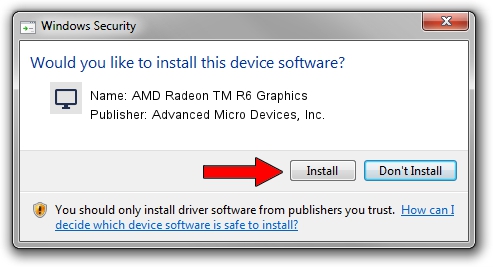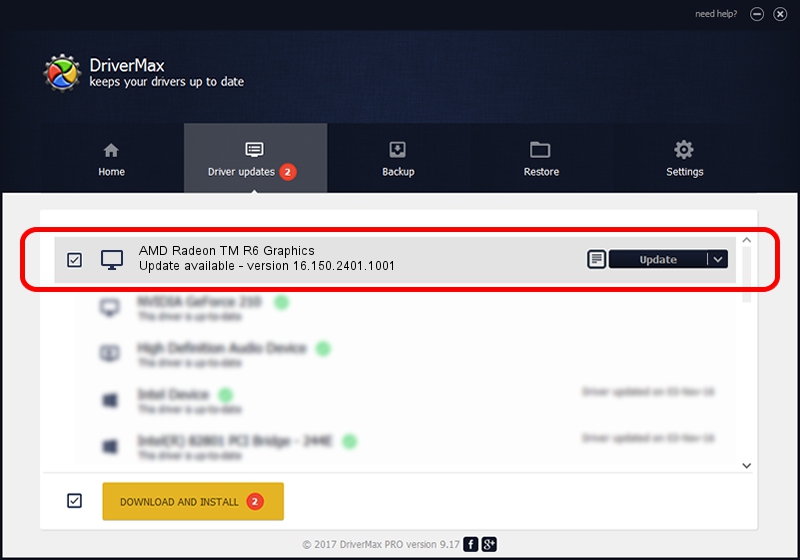Advertising seems to be blocked by your browser.
The ads help us provide this software and web site to you for free.
Please support our project by allowing our site to show ads.
Home /
Manufacturers /
Advanced Micro Devices, Inc. /
AMD Radeon TM R6 Graphics /
PCI/VEN_1002&DEV_130D /
16.150.2401.1001 May 03, 2016
Driver for Advanced Micro Devices, Inc. AMD Radeon TM R6 Graphics - downloading and installing it
AMD Radeon TM R6 Graphics is a Display Adapters device. The Windows version of this driver was developed by Advanced Micro Devices, Inc.. PCI/VEN_1002&DEV_130D is the matching hardware id of this device.
1. Advanced Micro Devices, Inc. AMD Radeon TM R6 Graphics driver - how to install it manually
- Download the driver setup file for Advanced Micro Devices, Inc. AMD Radeon TM R6 Graphics driver from the link below. This is the download link for the driver version 16.150.2401.1001 dated 2016-05-03.
- Start the driver installation file from a Windows account with the highest privileges (rights). If your User Access Control (UAC) is started then you will have to accept of the driver and run the setup with administrative rights.
- Follow the driver installation wizard, which should be quite easy to follow. The driver installation wizard will scan your PC for compatible devices and will install the driver.
- Shutdown and restart your PC and enjoy the updated driver, it is as simple as that.
The file size of this driver is 156773763 bytes (149.51 MB)
This driver received an average rating of 4.8 stars out of 16290 votes.
This driver is fully compatible with the following versions of Windows:
- This driver works on Windows 10 64 bits
- This driver works on Windows 11 64 bits
2. How to use DriverMax to install Advanced Micro Devices, Inc. AMD Radeon TM R6 Graphics driver
The advantage of using DriverMax is that it will install the driver for you in the easiest possible way and it will keep each driver up to date. How can you install a driver with DriverMax? Let's take a look!
- Start DriverMax and press on the yellow button named ~SCAN FOR DRIVER UPDATES NOW~. Wait for DriverMax to scan and analyze each driver on your computer.
- Take a look at the list of detected driver updates. Scroll the list down until you locate the Advanced Micro Devices, Inc. AMD Radeon TM R6 Graphics driver. Click on Update.
- That's it, you installed your first driver!

Jan 3 2024 2:40PM / Written by Dan Armano for DriverMax
follow @danarm