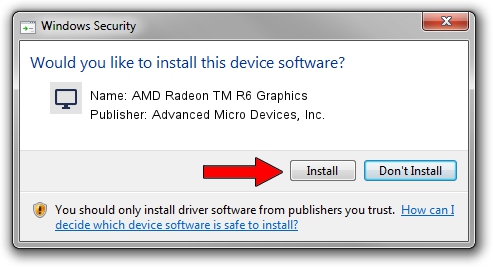Advertising seems to be blocked by your browser.
The ads help us provide this software and web site to you for free.
Please support our project by allowing our site to show ads.
Home /
Manufacturers /
Advanced Micro Devices, Inc. /
AMD Radeon TM R6 Graphics /
PCI/VEN_1002&DEV_130A&SUBSYS_22A6103C /
15.201.1101.0000 Aug 06, 2015
Advanced Micro Devices, Inc. AMD Radeon TM R6 Graphics - two ways of downloading and installing the driver
AMD Radeon TM R6 Graphics is a Display Adapters hardware device. This driver was developed by Advanced Micro Devices, Inc.. The hardware id of this driver is PCI/VEN_1002&DEV_130A&SUBSYS_22A6103C.
1. Manually install Advanced Micro Devices, Inc. AMD Radeon TM R6 Graphics driver
- Download the setup file for Advanced Micro Devices, Inc. AMD Radeon TM R6 Graphics driver from the link below. This download link is for the driver version 15.201.1101.0000 dated 2015-08-06.
- Start the driver setup file from a Windows account with the highest privileges (rights). If your User Access Control (UAC) is running then you will have to accept of the driver and run the setup with administrative rights.
- Go through the driver installation wizard, which should be quite straightforward. The driver installation wizard will scan your PC for compatible devices and will install the driver.
- Restart your PC and enjoy the fresh driver, as you can see it was quite smple.
Download size of the driver: 151523335 bytes (144.50 MB)
This driver was rated with an average of 4.9 stars by 87371 users.
This driver is compatible with the following versions of Windows:
- This driver works on Windows 10 64 bits
- This driver works on Windows 11 64 bits
2. How to install Advanced Micro Devices, Inc. AMD Radeon TM R6 Graphics driver using DriverMax
The advantage of using DriverMax is that it will install the driver for you in the easiest possible way and it will keep each driver up to date. How can you install a driver with DriverMax? Let's take a look!
- Open DriverMax and click on the yellow button that says ~SCAN FOR DRIVER UPDATES NOW~. Wait for DriverMax to scan and analyze each driver on your computer.
- Take a look at the list of driver updates. Scroll the list down until you find the Advanced Micro Devices, Inc. AMD Radeon TM R6 Graphics driver. Click on Update.
- That's it, you installed your first driver!

Jan 13 2024 1:39PM / Written by Dan Armano for DriverMax
follow @danarm