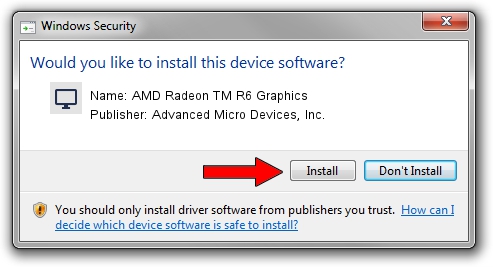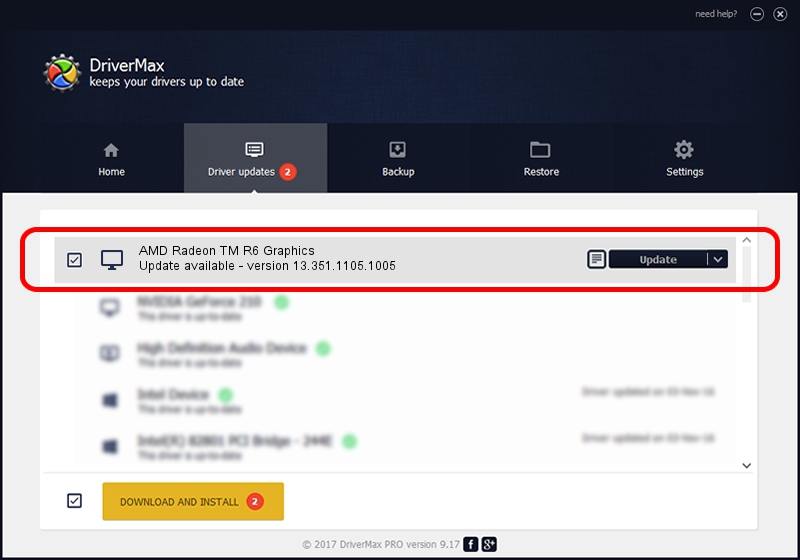Advertising seems to be blocked by your browser.
The ads help us provide this software and web site to you for free.
Please support our project by allowing our site to show ads.
Home /
Manufacturers /
Advanced Micro Devices, Inc. /
AMD Radeon TM R6 Graphics /
PCI/VEN_1002&DEV_130A&SUBSYS_2260103C /
13.351.1105.1005 Jun 16, 2014
Advanced Micro Devices, Inc. AMD Radeon TM R6 Graphics how to download and install the driver
AMD Radeon TM R6 Graphics is a Display Adapters hardware device. The developer of this driver was Advanced Micro Devices, Inc.. PCI/VEN_1002&DEV_130A&SUBSYS_2260103C is the matching hardware id of this device.
1. Advanced Micro Devices, Inc. AMD Radeon TM R6 Graphics driver - how to install it manually
- You can download from the link below the driver installer file for the Advanced Micro Devices, Inc. AMD Radeon TM R6 Graphics driver. The archive contains version 13.351.1105.1005 dated 2014-06-16 of the driver.
- Run the driver installer file from a user account with administrative rights. If your User Access Control Service (UAC) is enabled please confirm the installation of the driver and run the setup with administrative rights.
- Go through the driver installation wizard, which will guide you; it should be pretty easy to follow. The driver installation wizard will analyze your PC and will install the right driver.
- When the operation finishes restart your computer in order to use the updated driver. As you can see it was quite smple to install a Windows driver!
File size of the driver: 113638207 bytes (108.37 MB)
This driver received an average rating of 4.7 stars out of 43717 votes.
This driver was released for the following versions of Windows:
- This driver works on Windows 7 64 bits
- This driver works on Windows 8 64 bits
2. Installing the Advanced Micro Devices, Inc. AMD Radeon TM R6 Graphics driver using DriverMax: the easy way
The most important advantage of using DriverMax is that it will install the driver for you in just a few seconds and it will keep each driver up to date, not just this one. How can you install a driver with DriverMax? Let's see!
- Open DriverMax and click on the yellow button named ~SCAN FOR DRIVER UPDATES NOW~. Wait for DriverMax to scan and analyze each driver on your computer.
- Take a look at the list of available driver updates. Search the list until you locate the Advanced Micro Devices, Inc. AMD Radeon TM R6 Graphics driver. Click on Update.
- That's all, the driver is now installed!

Mar 1 2024 12:29PM / Written by Daniel Statescu for DriverMax
follow @DanielStatescu