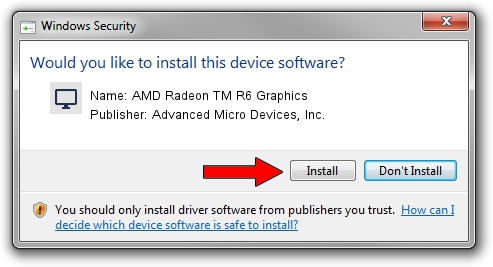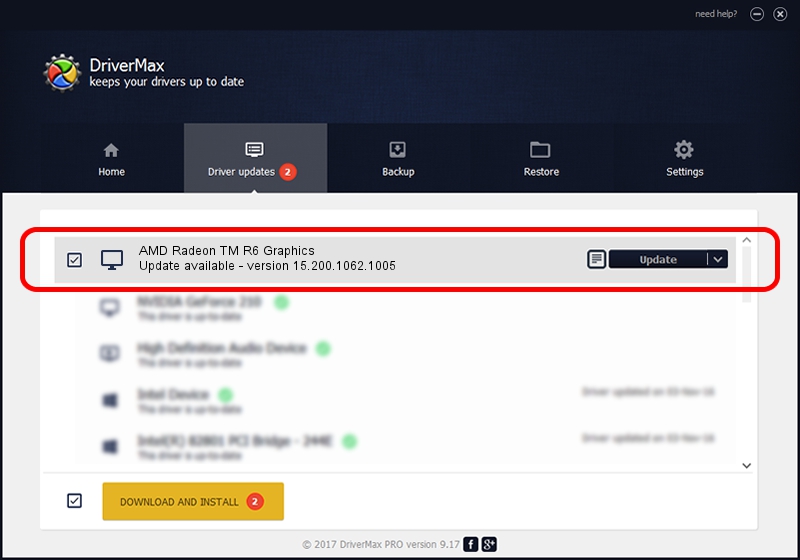Advertising seems to be blocked by your browser.
The ads help us provide this software and web site to you for free.
Please support our project by allowing our site to show ads.
Home /
Manufacturers /
Advanced Micro Devices, Inc. /
AMD Radeon TM R6 Graphics /
PCI/VEN_1002&DEV_130A /
15.200.1062.1005 Aug 17, 2015
Advanced Micro Devices, Inc. AMD Radeon TM R6 Graphics - two ways of downloading and installing the driver
AMD Radeon TM R6 Graphics is a Display Adapters hardware device. The developer of this driver was Advanced Micro Devices, Inc.. In order to make sure you are downloading the exact right driver the hardware id is PCI/VEN_1002&DEV_130A.
1. How to manually install Advanced Micro Devices, Inc. AMD Radeon TM R6 Graphics driver
- You can download from the link below the driver installer file for the Advanced Micro Devices, Inc. AMD Radeon TM R6 Graphics driver. The archive contains version 15.200.1062.1005 dated 2015-08-17 of the driver.
- Start the driver installer file from a user account with administrative rights. If your User Access Control (UAC) is running please confirm the installation of the driver and run the setup with administrative rights.
- Follow the driver installation wizard, which will guide you; it should be quite easy to follow. The driver installation wizard will analyze your computer and will install the right driver.
- When the operation finishes shutdown and restart your computer in order to use the updated driver. As you can see it was quite smple to install a Windows driver!
The file size of this driver is 76934020 bytes (73.37 MB)
This driver was rated with an average of 4.1 stars by 93791 users.
This driver is compatible with the following versions of Windows:
- This driver works on Windows 10 32 bits
- This driver works on Windows 11 32 bits
2. Using DriverMax to install Advanced Micro Devices, Inc. AMD Radeon TM R6 Graphics driver
The most important advantage of using DriverMax is that it will setup the driver for you in the easiest possible way and it will keep each driver up to date, not just this one. How can you install a driver with DriverMax? Let's see!
- Open DriverMax and push on the yellow button that says ~SCAN FOR DRIVER UPDATES NOW~. Wait for DriverMax to analyze each driver on your computer.
- Take a look at the list of driver updates. Scroll the list down until you find the Advanced Micro Devices, Inc. AMD Radeon TM R6 Graphics driver. Click the Update button.
- Finished installing the driver!

Dec 14 2023 2:46AM / Written by Dan Armano for DriverMax
follow @danarm