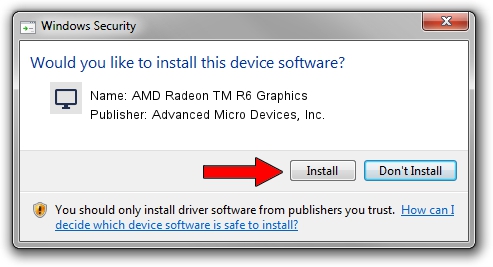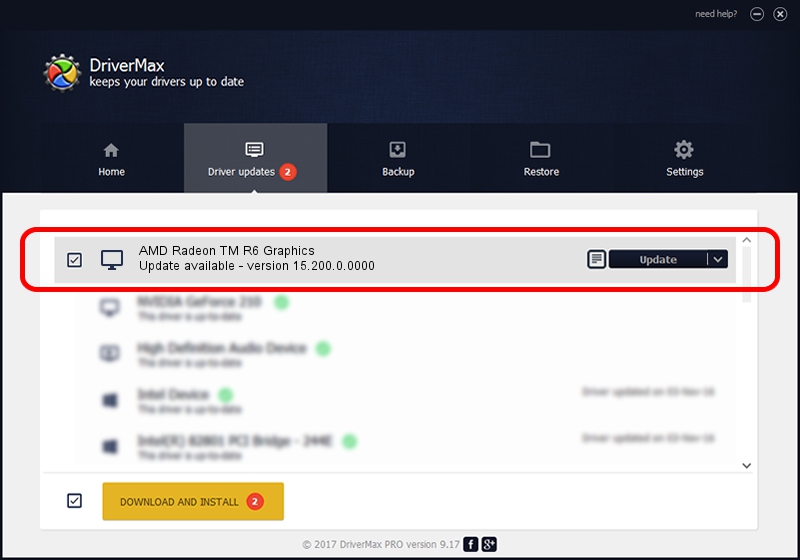Advertising seems to be blocked by your browser.
The ads help us provide this software and web site to you for free.
Please support our project by allowing our site to show ads.
Home /
Manufacturers /
Advanced Micro Devices, Inc. /
AMD Radeon TM R6 Graphics /
PCI/VEN_1002&DEV_130A /
15.200.0.0000 Jun 22, 2015
Advanced Micro Devices, Inc. AMD Radeon TM R6 Graphics how to download and install the driver
AMD Radeon TM R6 Graphics is a Display Adapters device. This Windows driver was developed by Advanced Micro Devices, Inc.. The hardware id of this driver is PCI/VEN_1002&DEV_130A.
1. Install Advanced Micro Devices, Inc. AMD Radeon TM R6 Graphics driver manually
- Download the driver setup file for Advanced Micro Devices, Inc. AMD Radeon TM R6 Graphics driver from the link below. This download link is for the driver version 15.200.0.0000 released on 2015-06-22.
- Run the driver installation file from a Windows account with the highest privileges (rights). If your User Access Control Service (UAC) is enabled then you will have to accept of the driver and run the setup with administrative rights.
- Follow the driver installation wizard, which should be quite easy to follow. The driver installation wizard will scan your PC for compatible devices and will install the driver.
- Shutdown and restart your computer and enjoy the new driver, as you can see it was quite smple.
Driver file size: 156599825 bytes (149.35 MB)
This driver received an average rating of 4.1 stars out of 86918 votes.
This driver is compatible with the following versions of Windows:
- This driver works on Windows 10 64 bits
- This driver works on Windows 11 64 bits
2. Using DriverMax to install Advanced Micro Devices, Inc. AMD Radeon TM R6 Graphics driver
The advantage of using DriverMax is that it will install the driver for you in just a few seconds and it will keep each driver up to date, not just this one. How can you install a driver with DriverMax? Let's take a look!
- Open DriverMax and click on the yellow button that says ~SCAN FOR DRIVER UPDATES NOW~. Wait for DriverMax to analyze each driver on your PC.
- Take a look at the list of available driver updates. Search the list until you find the Advanced Micro Devices, Inc. AMD Radeon TM R6 Graphics driver. Click the Update button.
- Finished installing the driver!

Apr 10 2024 4:03PM / Written by Andreea Kartman for DriverMax
follow @DeeaKartman