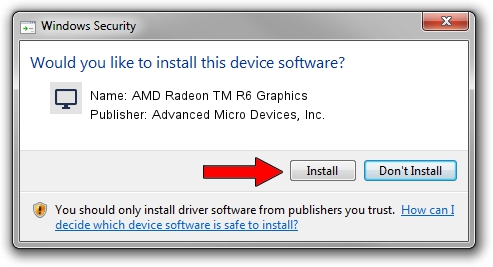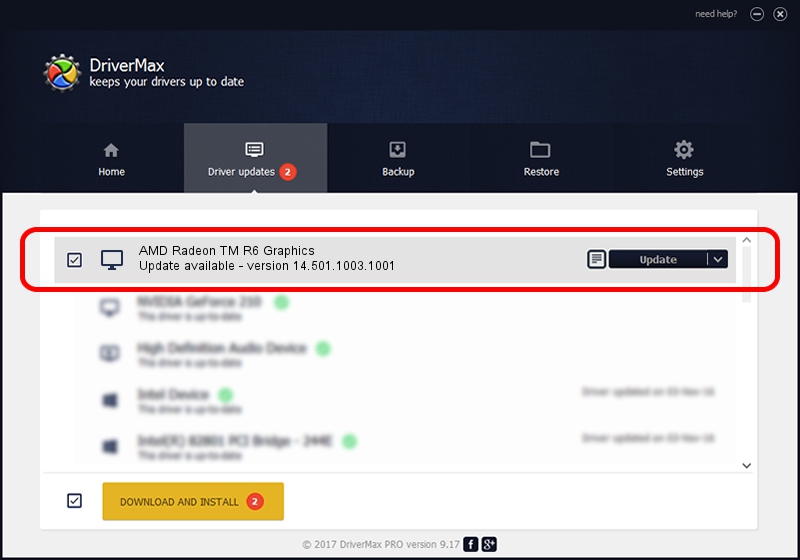Advertising seems to be blocked by your browser.
The ads help us provide this software and web site to you for free.
Please support our project by allowing our site to show ads.
Home /
Manufacturers /
Advanced Micro Devices, Inc. /
AMD Radeon TM R6 Graphics /
PCI/VEN_1002&DEV_130A /
14.501.1003.1001 Nov 20, 2014
Advanced Micro Devices, Inc. AMD Radeon TM R6 Graphics - two ways of downloading and installing the driver
AMD Radeon TM R6 Graphics is a Display Adapters device. The Windows version of this driver was developed by Advanced Micro Devices, Inc.. PCI/VEN_1002&DEV_130A is the matching hardware id of this device.
1. Advanced Micro Devices, Inc. AMD Radeon TM R6 Graphics driver - how to install it manually
- You can download from the link below the driver setup file for the Advanced Micro Devices, Inc. AMD Radeon TM R6 Graphics driver. The archive contains version 14.501.1003.1001 dated 2014-11-20 of the driver.
- Start the driver installer file from a user account with administrative rights. If your User Access Control (UAC) is started please confirm the installation of the driver and run the setup with administrative rights.
- Go through the driver setup wizard, which will guide you; it should be quite easy to follow. The driver setup wizard will analyze your PC and will install the right driver.
- When the operation finishes shutdown and restart your PC in order to use the updated driver. As you can see it was quite smple to install a Windows driver!
File size of the driver: 153958812 bytes (146.83 MB)
This driver was rated with an average of 4.3 stars by 42744 users.
This driver is compatible with the following versions of Windows:
- This driver works on Windows 7 64 bits
- This driver works on Windows 8 64 bits
2. How to install Advanced Micro Devices, Inc. AMD Radeon TM R6 Graphics driver using DriverMax
The most important advantage of using DriverMax is that it will install the driver for you in the easiest possible way and it will keep each driver up to date. How can you install a driver using DriverMax? Let's see!
- Open DriverMax and press on the yellow button named ~SCAN FOR DRIVER UPDATES NOW~. Wait for DriverMax to analyze each driver on your computer.
- Take a look at the list of detected driver updates. Scroll the list down until you find the Advanced Micro Devices, Inc. AMD Radeon TM R6 Graphics driver. Click the Update button.
- Finished installing the driver!

Jun 20 2016 12:48PM / Written by Andreea Kartman for DriverMax
follow @DeeaKartman