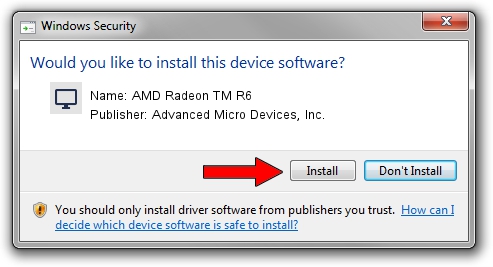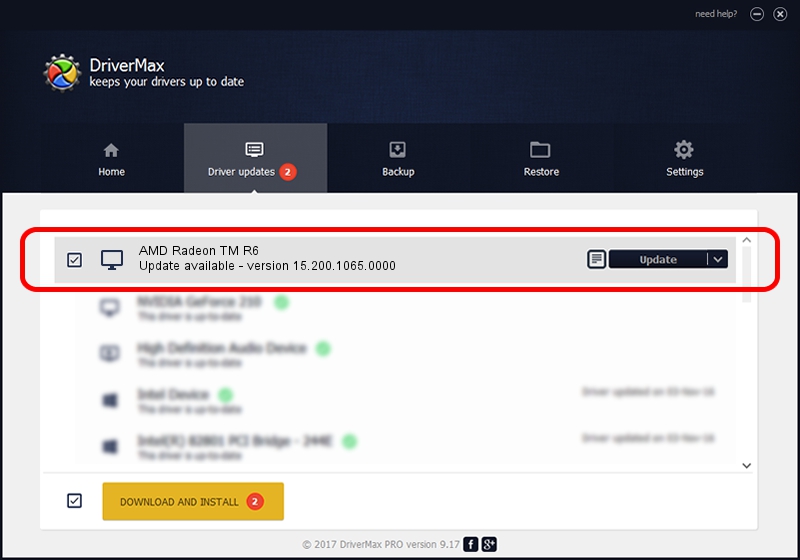Advertising seems to be blocked by your browser.
The ads help us provide this software and web site to you for free.
Please support our project by allowing our site to show ads.
Home /
Manufacturers /
Advanced Micro Devices, Inc. /
AMD Radeon TM R6 /
PCI/VEN_1002&DEV_9874&SUBSYS_380317AA&REV_C5 /
15.200.1065.0000 Jul 21, 2015
Advanced Micro Devices, Inc. AMD Radeon TM R6 how to download and install the driver
AMD Radeon TM R6 is a Display Adapters device. The developer of this driver was Advanced Micro Devices, Inc.. In order to make sure you are downloading the exact right driver the hardware id is PCI/VEN_1002&DEV_9874&SUBSYS_380317AA&REV_C5.
1. Advanced Micro Devices, Inc. AMD Radeon TM R6 - install the driver manually
- Download the setup file for Advanced Micro Devices, Inc. AMD Radeon TM R6 driver from the location below. This download link is for the driver version 15.200.1065.0000 dated 2015-07-21.
- Run the driver installation file from a Windows account with the highest privileges (rights). If your UAC (User Access Control) is enabled then you will have to accept of the driver and run the setup with administrative rights.
- Go through the driver installation wizard, which should be quite straightforward. The driver installation wizard will scan your PC for compatible devices and will install the driver.
- Shutdown and restart your PC and enjoy the fresh driver, it is as simple as that.
Size of this driver: 75353700 bytes (71.86 MB)
This driver was rated with an average of 4.7 stars by 69219 users.
This driver is fully compatible with the following versions of Windows:
- This driver works on Windows 10 32 bits
- This driver works on Windows 11 32 bits
2. How to use DriverMax to install Advanced Micro Devices, Inc. AMD Radeon TM R6 driver
The most important advantage of using DriverMax is that it will install the driver for you in just a few seconds and it will keep each driver up to date. How can you install a driver using DriverMax? Let's follow a few steps!
- Open DriverMax and push on the yellow button that says ~SCAN FOR DRIVER UPDATES NOW~. Wait for DriverMax to scan and analyze each driver on your PC.
- Take a look at the list of detected driver updates. Search the list until you find the Advanced Micro Devices, Inc. AMD Radeon TM R6 driver. Click on Update.
- That's it, you installed your first driver!

Feb 10 2024 11:52AM / Written by Daniel Statescu for DriverMax
follow @DanielStatescu