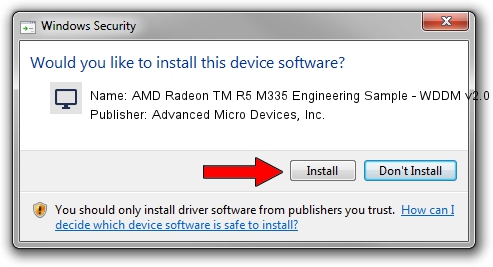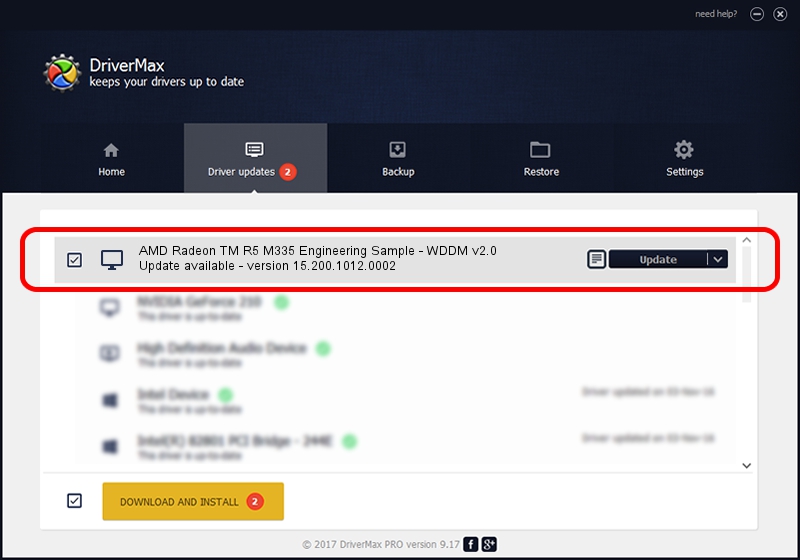Advertising seems to be blocked by your browser.
The ads help us provide this software and web site to you for free.
Please support our project by allowing our site to show ads.
Home /
Manufacturers /
Advanced Micro Devices, Inc. /
AMD Radeon TM R5 M335 Engineering Sample - WDDM v2.0 /
PCI/VEN_1002&DEV_6660&REV_81 /
15.200.1012.0002 Mar 11, 2015
Download and install Advanced Micro Devices, Inc. AMD Radeon TM R5 M335 Engineering Sample - WDDM v2.0 driver
AMD Radeon TM R5 M335 Engineering Sample - WDDM v2.0 is a Display Adapters hardware device. This driver was developed by Advanced Micro Devices, Inc.. The hardware id of this driver is PCI/VEN_1002&DEV_6660&REV_81; this string has to match your hardware.
1. Advanced Micro Devices, Inc. AMD Radeon TM R5 M335 Engineering Sample - WDDM v2.0 - install the driver manually
- You can download from the link below the driver setup file for the Advanced Micro Devices, Inc. AMD Radeon TM R5 M335 Engineering Sample - WDDM v2.0 driver. The archive contains version 15.200.1012.0002 dated 2015-03-11 of the driver.
- Start the driver installer file from a user account with administrative rights. If your User Access Control (UAC) is running please confirm the installation of the driver and run the setup with administrative rights.
- Go through the driver installation wizard, which will guide you; it should be pretty easy to follow. The driver installation wizard will scan your PC and will install the right driver.
- When the operation finishes restart your PC in order to use the updated driver. As you can see it was quite smple to install a Windows driver!
File size of the driver: 258955092 bytes (246.96 MB)
This driver received an average rating of 4.3 stars out of 29964 votes.
This driver is compatible with the following versions of Windows:
- This driver works on Windows 10 64 bits
- This driver works on Windows 11 64 bits
2. Installing the Advanced Micro Devices, Inc. AMD Radeon TM R5 M335 Engineering Sample - WDDM v2.0 driver using DriverMax: the easy way
The advantage of using DriverMax is that it will setup the driver for you in just a few seconds and it will keep each driver up to date. How can you install a driver with DriverMax? Let's see!
- Start DriverMax and click on the yellow button named ~SCAN FOR DRIVER UPDATES NOW~. Wait for DriverMax to scan and analyze each driver on your PC.
- Take a look at the list of detected driver updates. Scroll the list down until you locate the Advanced Micro Devices, Inc. AMD Radeon TM R5 M335 Engineering Sample - WDDM v2.0 driver. Click on Update.
- That's it, you installed your first driver!

Mar 19 2024 7:00AM / Written by Daniel Statescu for DriverMax
follow @DanielStatescu