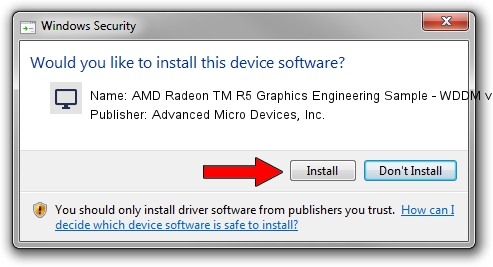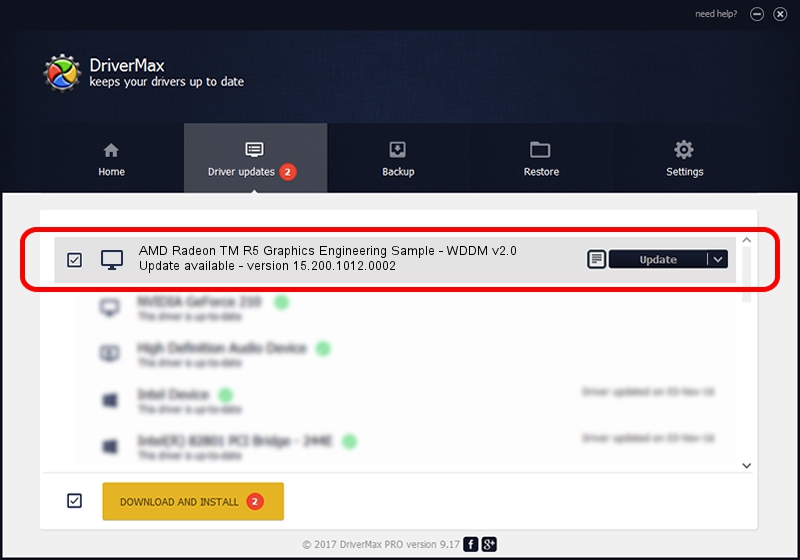Advertising seems to be blocked by your browser.
The ads help us provide this software and web site to you for free.
Please support our project by allowing our site to show ads.
Home /
Manufacturers /
Advanced Micro Devices, Inc. /
AMD Radeon TM R5 Graphics Engineering Sample - WDDM v2.0 /
PCI/VEN_1002&DEV_1318 /
15.200.1012.0002 Mar 11, 2015
Driver for Advanced Micro Devices, Inc. AMD Radeon TM R5 Graphics Engineering Sample - WDDM v2.0 - downloading and installing it
AMD Radeon TM R5 Graphics Engineering Sample - WDDM v2.0 is a Display Adapters device. This Windows driver was developed by Advanced Micro Devices, Inc.. In order to make sure you are downloading the exact right driver the hardware id is PCI/VEN_1002&DEV_1318.
1. Advanced Micro Devices, Inc. AMD Radeon TM R5 Graphics Engineering Sample - WDDM v2.0 driver - how to install it manually
- Download the driver setup file for Advanced Micro Devices, Inc. AMD Radeon TM R5 Graphics Engineering Sample - WDDM v2.0 driver from the link below. This is the download link for the driver version 15.200.1012.0002 released on 2015-03-11.
- Start the driver installation file from a Windows account with the highest privileges (rights). If your User Access Control (UAC) is enabled then you will have to accept of the driver and run the setup with administrative rights.
- Follow the driver setup wizard, which should be quite easy to follow. The driver setup wizard will scan your PC for compatible devices and will install the driver.
- Restart your PC and enjoy the updated driver, as you can see it was quite smple.
Driver file size: 258955092 bytes (246.96 MB)
This driver was rated with an average of 4.2 stars by 30170 users.
This driver will work for the following versions of Windows:
- This driver works on Windows 10 64 bits
- This driver works on Windows 11 64 bits
2. Installing the Advanced Micro Devices, Inc. AMD Radeon TM R5 Graphics Engineering Sample - WDDM v2.0 driver using DriverMax: the easy way
The most important advantage of using DriverMax is that it will install the driver for you in the easiest possible way and it will keep each driver up to date. How can you install a driver using DriverMax? Let's take a look!
- Open DriverMax and click on the yellow button named ~SCAN FOR DRIVER UPDATES NOW~. Wait for DriverMax to scan and analyze each driver on your PC.
- Take a look at the list of detected driver updates. Scroll the list down until you find the Advanced Micro Devices, Inc. AMD Radeon TM R5 Graphics Engineering Sample - WDDM v2.0 driver. Click the Update button.
- That's it, you installed your first driver!

Mar 19 2024 6:55AM / Written by Andreea Kartman for DriverMax
follow @DeeaKartman