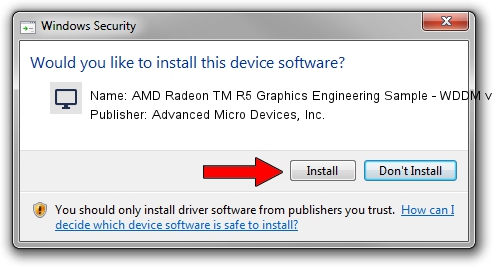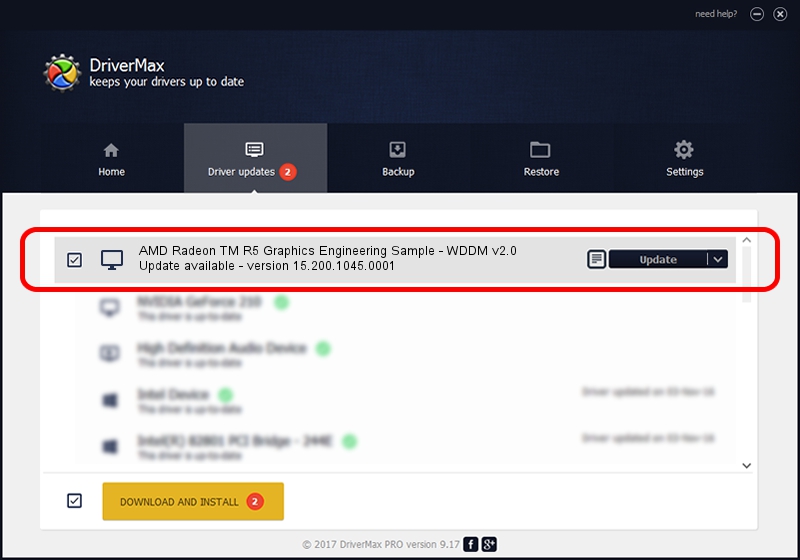Advertising seems to be blocked by your browser.
The ads help us provide this software and web site to you for free.
Please support our project by allowing our site to show ads.
Home /
Manufacturers /
Advanced Micro Devices, Inc. /
AMD Radeon TM R5 Graphics Engineering Sample - WDDM v2.0 /
PCI/VEN_1002&DEV_1315&REV_D7 /
15.200.1045.0001 Jul 07, 2015
Driver for Advanced Micro Devices, Inc. AMD Radeon TM R5 Graphics Engineering Sample - WDDM v2.0 - downloading and installing it
AMD Radeon TM R5 Graphics Engineering Sample - WDDM v2.0 is a Display Adapters device. This driver was developed by Advanced Micro Devices, Inc.. PCI/VEN_1002&DEV_1315&REV_D7 is the matching hardware id of this device.
1. Install Advanced Micro Devices, Inc. AMD Radeon TM R5 Graphics Engineering Sample - WDDM v2.0 driver manually
- Download the driver setup file for Advanced Micro Devices, Inc. AMD Radeon TM R5 Graphics Engineering Sample - WDDM v2.0 driver from the location below. This download link is for the driver version 15.200.1045.0001 released on 2015-07-07.
- Run the driver setup file from a Windows account with administrative rights. If your User Access Control Service (UAC) is running then you will have to accept of the driver and run the setup with administrative rights.
- Go through the driver installation wizard, which should be quite straightforward. The driver installation wizard will analyze your PC for compatible devices and will install the driver.
- Restart your computer and enjoy the updated driver, as you can see it was quite smple.
Download size of the driver: 243022398 bytes (231.76 MB)
This driver received an average rating of 4.8 stars out of 85827 votes.
This driver was released for the following versions of Windows:
- This driver works on Windows 10 64 bits
- This driver works on Windows 11 64 bits
2. The easy way: using DriverMax to install Advanced Micro Devices, Inc. AMD Radeon TM R5 Graphics Engineering Sample - WDDM v2.0 driver
The advantage of using DriverMax is that it will setup the driver for you in the easiest possible way and it will keep each driver up to date, not just this one. How can you install a driver with DriverMax? Let's follow a few steps!
- Start DriverMax and press on the yellow button named ~SCAN FOR DRIVER UPDATES NOW~. Wait for DriverMax to scan and analyze each driver on your PC.
- Take a look at the list of detected driver updates. Search the list until you locate the Advanced Micro Devices, Inc. AMD Radeon TM R5 Graphics Engineering Sample - WDDM v2.0 driver. Click the Update button.
- That's it, you installed your first driver!

Nov 29 2023 2:31PM / Written by Andreea Kartman for DriverMax
follow @DeeaKartman