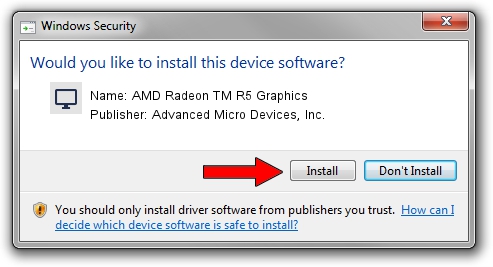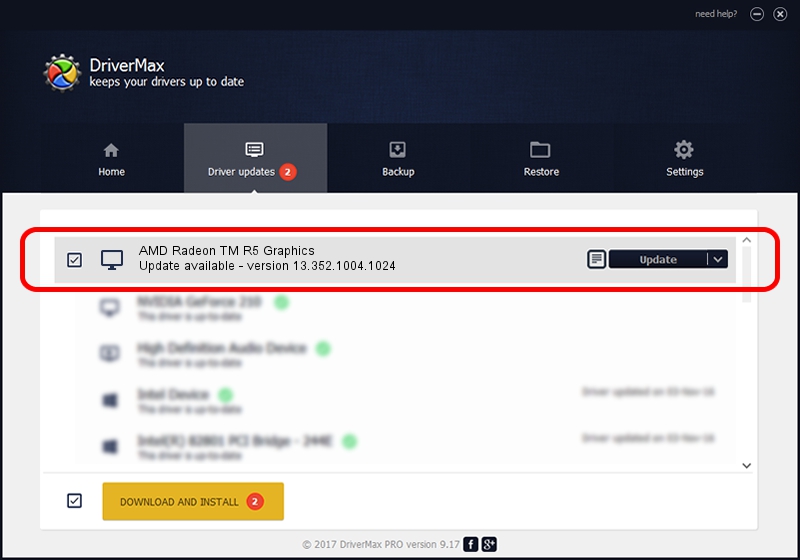Advertising seems to be blocked by your browser.
The ads help us provide this software and web site to you for free.
Please support our project by allowing our site to show ads.
Home /
Manufacturers /
Advanced Micro Devices, Inc. /
AMD Radeon TM R5 Graphics /
PCI/VEN_1002&DEV_9851&SUBSYS_F9291179&REV_05 /
13.352.1004.1024 Feb 12, 2015
Advanced Micro Devices, Inc. AMD Radeon TM R5 Graphics - two ways of downloading and installing the driver
AMD Radeon TM R5 Graphics is a Display Adapters hardware device. This Windows driver was developed by Advanced Micro Devices, Inc.. In order to make sure you are downloading the exact right driver the hardware id is PCI/VEN_1002&DEV_9851&SUBSYS_F9291179&REV_05.
1. How to manually install Advanced Micro Devices, Inc. AMD Radeon TM R5 Graphics driver
- You can download from the link below the driver installer file for the Advanced Micro Devices, Inc. AMD Radeon TM R5 Graphics driver. The archive contains version 13.352.1004.1024 released on 2015-02-12 of the driver.
- Run the driver installer file from a user account with administrative rights. If your UAC (User Access Control) is enabled please accept of the driver and run the setup with administrative rights.
- Go through the driver installation wizard, which will guide you; it should be quite easy to follow. The driver installation wizard will analyze your PC and will install the right driver.
- When the operation finishes restart your PC in order to use the updated driver. As you can see it was quite smple to install a Windows driver!
Download size of the driver: 97630189 bytes (93.11 MB)
This driver received an average rating of 4.7 stars out of 7897 votes.
This driver was released for the following versions of Windows:
- This driver works on Windows 8.1 64 bits
- This driver works on Windows 10 64 bits
- This driver works on Windows 11 64 bits
2. How to use DriverMax to install Advanced Micro Devices, Inc. AMD Radeon TM R5 Graphics driver
The most important advantage of using DriverMax is that it will install the driver for you in the easiest possible way and it will keep each driver up to date. How easy can you install a driver using DriverMax? Let's take a look!
- Open DriverMax and push on the yellow button that says ~SCAN FOR DRIVER UPDATES NOW~. Wait for DriverMax to analyze each driver on your computer.
- Take a look at the list of detected driver updates. Search the list until you locate the Advanced Micro Devices, Inc. AMD Radeon TM R5 Graphics driver. Click the Update button.
- That's all, the driver is now installed!

Dec 16 2023 2:34PM / Written by Andreea Kartman for DriverMax
follow @DeeaKartman