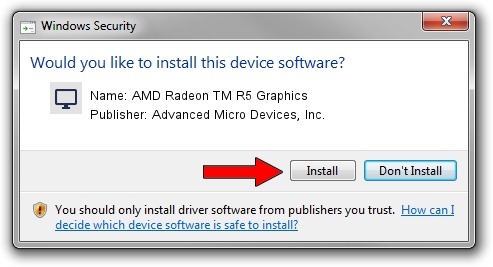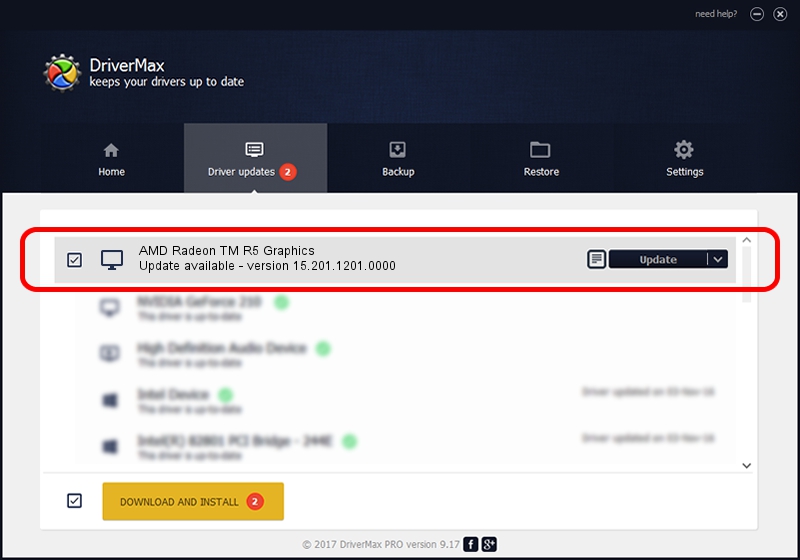Advertising seems to be blocked by your browser.
The ads help us provide this software and web site to you for free.
Please support our project by allowing our site to show ads.
Home /
Manufacturers /
Advanced Micro Devices, Inc. /
AMD Radeon TM R5 Graphics /
PCI/VEN_1002&DEV_9851&SUBSYS_80B3103C&REV_45 /
15.201.1201.0000 Aug 10, 2015
Advanced Micro Devices, Inc. AMD Radeon TM R5 Graphics how to download and install the driver
AMD Radeon TM R5 Graphics is a Display Adapters hardware device. This Windows driver was developed by Advanced Micro Devices, Inc.. PCI/VEN_1002&DEV_9851&SUBSYS_80B3103C&REV_45 is the matching hardware id of this device.
1. Install Advanced Micro Devices, Inc. AMD Radeon TM R5 Graphics driver manually
- You can download from the link below the driver setup file for the Advanced Micro Devices, Inc. AMD Radeon TM R5 Graphics driver. The archive contains version 15.201.1201.0000 released on 2015-08-10 of the driver.
- Run the driver installer file from a user account with administrative rights. If your UAC (User Access Control) is started please confirm the installation of the driver and run the setup with administrative rights.
- Go through the driver installation wizard, which will guide you; it should be pretty easy to follow. The driver installation wizard will scan your PC and will install the right driver.
- When the operation finishes shutdown and restart your PC in order to use the updated driver. It is as simple as that to install a Windows driver!
File size of the driver: 151525437 bytes (144.51 MB)
Driver rating 4.5 stars out of 9311 votes.
This driver is compatible with the following versions of Windows:
- This driver works on Windows 10 64 bits
- This driver works on Windows 11 64 bits
2. Using DriverMax to install Advanced Micro Devices, Inc. AMD Radeon TM R5 Graphics driver
The advantage of using DriverMax is that it will setup the driver for you in just a few seconds and it will keep each driver up to date, not just this one. How can you install a driver with DriverMax? Let's take a look!
- Open DriverMax and click on the yellow button that says ~SCAN FOR DRIVER UPDATES NOW~. Wait for DriverMax to analyze each driver on your PC.
- Take a look at the list of available driver updates. Search the list until you find the Advanced Micro Devices, Inc. AMD Radeon TM R5 Graphics driver. Click the Update button.
- That's all, the driver is now installed!

Mar 30 2024 11:37AM / Written by Daniel Statescu for DriverMax
follow @DanielStatescu