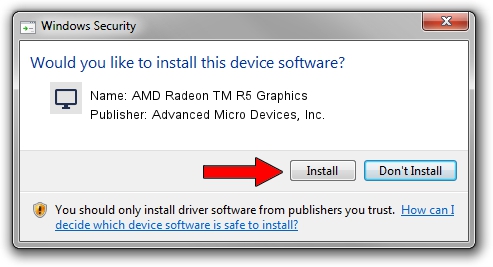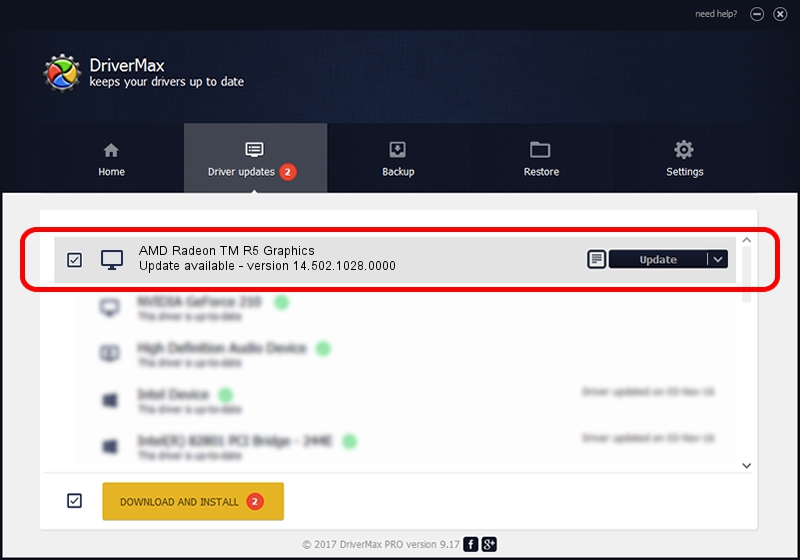Advertising seems to be blocked by your browser.
The ads help us provide this software and web site to you for free.
Please support our project by allowing our site to show ads.
Home /
Manufacturers /
Advanced Micro Devices, Inc. /
AMD Radeon TM R5 Graphics /
PCI/VEN_1002&DEV_9851&SUBSYS_80B3103C&REV_45 /
14.502.1028.0000 Apr 20, 2015
Advanced Micro Devices, Inc. AMD Radeon TM R5 Graphics driver download and installation
AMD Radeon TM R5 Graphics is a Display Adapters hardware device. This Windows driver was developed by Advanced Micro Devices, Inc.. PCI/VEN_1002&DEV_9851&SUBSYS_80B3103C&REV_45 is the matching hardware id of this device.
1. How to manually install Advanced Micro Devices, Inc. AMD Radeon TM R5 Graphics driver
- Download the driver setup file for Advanced Micro Devices, Inc. AMD Radeon TM R5 Graphics driver from the link below. This download link is for the driver version 14.502.1028.0000 dated 2015-04-20.
- Start the driver installation file from a Windows account with the highest privileges (rights). If your UAC (User Access Control) is running then you will have to confirm the installation of the driver and run the setup with administrative rights.
- Go through the driver setup wizard, which should be pretty straightforward. The driver setup wizard will analyze your PC for compatible devices and will install the driver.
- Restart your computer and enjoy the new driver, it is as simple as that.
Size of this driver: 154746064 bytes (147.58 MB)
This driver was installed by many users and received an average rating of 4.9 stars out of 32016 votes.
This driver is fully compatible with the following versions of Windows:
- This driver works on Windows 8.1 64 bits
- This driver works on Windows 10 64 bits
- This driver works on Windows 11 64 bits
2. Using DriverMax to install Advanced Micro Devices, Inc. AMD Radeon TM R5 Graphics driver
The most important advantage of using DriverMax is that it will install the driver for you in the easiest possible way and it will keep each driver up to date. How can you install a driver with DriverMax? Let's follow a few steps!
- Open DriverMax and press on the yellow button that says ~SCAN FOR DRIVER UPDATES NOW~. Wait for DriverMax to scan and analyze each driver on your computer.
- Take a look at the list of detected driver updates. Search the list until you find the Advanced Micro Devices, Inc. AMD Radeon TM R5 Graphics driver. Click the Update button.
- That's it, you installed your first driver!

Nov 8 2023 12:01PM / Written by Andreea Kartman for DriverMax
follow @DeeaKartman