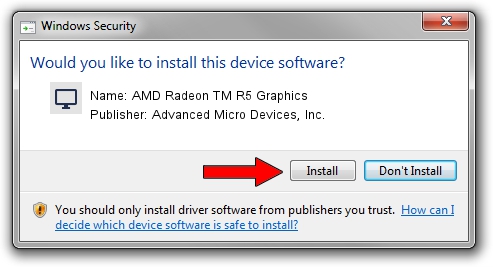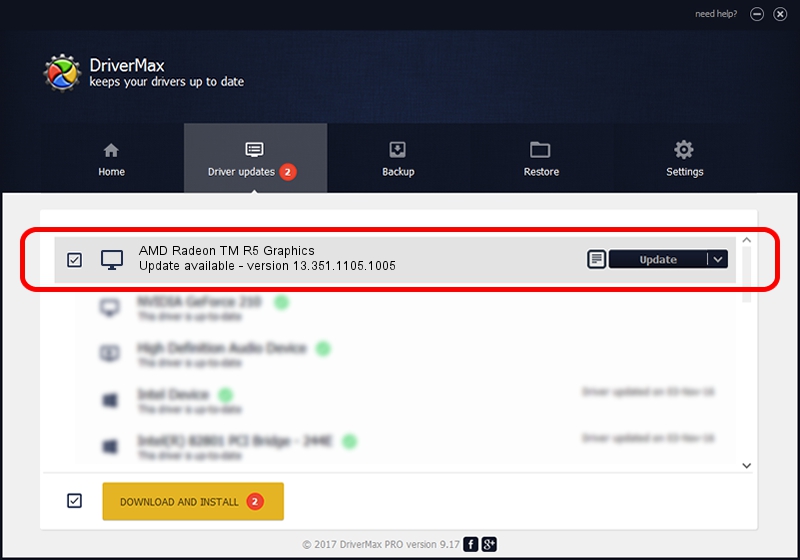Advertising seems to be blocked by your browser.
The ads help us provide this software and web site to you for free.
Please support our project by allowing our site to show ads.
Home /
Manufacturers /
Advanced Micro Devices, Inc. /
AMD Radeon TM R5 Graphics /
PCI/VEN_1002&DEV_9851&SUBSYS_22CF103C&REV_05 /
13.351.1105.1005 Jun 16, 2014
Advanced Micro Devices, Inc. AMD Radeon TM R5 Graphics - two ways of downloading and installing the driver
AMD Radeon TM R5 Graphics is a Display Adapters device. The developer of this driver was Advanced Micro Devices, Inc.. In order to make sure you are downloading the exact right driver the hardware id is PCI/VEN_1002&DEV_9851&SUBSYS_22CF103C&REV_05.
1. Manually install Advanced Micro Devices, Inc. AMD Radeon TM R5 Graphics driver
- Download the setup file for Advanced Micro Devices, Inc. AMD Radeon TM R5 Graphics driver from the link below. This is the download link for the driver version 13.351.1105.1005 dated 2014-06-16.
- Run the driver installation file from a Windows account with the highest privileges (rights). If your User Access Control Service (UAC) is started then you will have to confirm the installation of the driver and run the setup with administrative rights.
- Go through the driver installation wizard, which should be quite straightforward. The driver installation wizard will scan your PC for compatible devices and will install the driver.
- Shutdown and restart your PC and enjoy the new driver, as you can see it was quite smple.
Size of this driver: 113638207 bytes (108.37 MB)
This driver was installed by many users and received an average rating of 4.3 stars out of 42384 votes.
This driver will work for the following versions of Windows:
- This driver works on Windows 7 64 bits
- This driver works on Windows 8 64 bits
2. The easy way: using DriverMax to install Advanced Micro Devices, Inc. AMD Radeon TM R5 Graphics driver
The most important advantage of using DriverMax is that it will setup the driver for you in the easiest possible way and it will keep each driver up to date, not just this one. How can you install a driver with DriverMax? Let's follow a few steps!
- Open DriverMax and push on the yellow button named ~SCAN FOR DRIVER UPDATES NOW~. Wait for DriverMax to scan and analyze each driver on your computer.
- Take a look at the list of driver updates. Search the list until you find the Advanced Micro Devices, Inc. AMD Radeon TM R5 Graphics driver. Click the Update button.
- Enjoy using the updated driver! :)