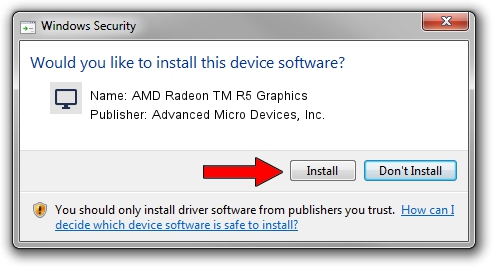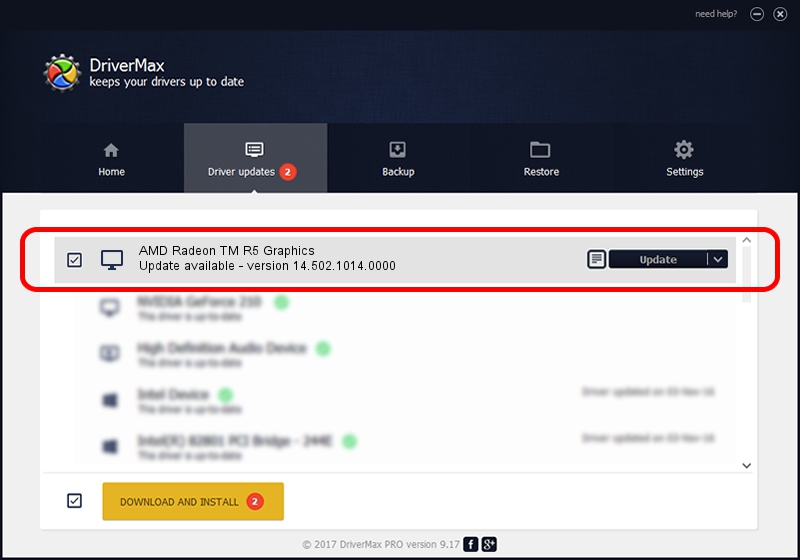Advertising seems to be blocked by your browser.
The ads help us provide this software and web site to you for free.
Please support our project by allowing our site to show ads.
Home /
Manufacturers /
Advanced Micro Devices, Inc. /
AMD Radeon TM R5 Graphics /
PCI/VEN_1002&DEV_9851&REV_45 /
14.502.1014.0000 Mar 19, 2015
Download and install Advanced Micro Devices, Inc. AMD Radeon TM R5 Graphics driver
AMD Radeon TM R5 Graphics is a Display Adapters device. The developer of this driver was Advanced Micro Devices, Inc.. The hardware id of this driver is PCI/VEN_1002&DEV_9851&REV_45; this string has to match your hardware.
1. Advanced Micro Devices, Inc. AMD Radeon TM R5 Graphics - install the driver manually
- Download the setup file for Advanced Micro Devices, Inc. AMD Radeon TM R5 Graphics driver from the link below. This is the download link for the driver version 14.502.1014.0000 released on 2015-03-19.
- Run the driver installation file from a Windows account with administrative rights. If your User Access Control (UAC) is started then you will have to confirm the installation of the driver and run the setup with administrative rights.
- Follow the driver installation wizard, which should be quite straightforward. The driver installation wizard will scan your PC for compatible devices and will install the driver.
- Shutdown and restart your PC and enjoy the fresh driver, it is as simple as that.
Download size of the driver: 74439193 bytes (70.99 MB)
This driver received an average rating of 5 stars out of 26154 votes.
This driver is compatible with the following versions of Windows:
- This driver works on Windows 7 32 bits
- This driver works on Windows 8 32 bits
- This driver works on Windows 8.1 32 bits
- This driver works on Windows 10 32 bits
- This driver works on Windows 11 32 bits
2. How to install Advanced Micro Devices, Inc. AMD Radeon TM R5 Graphics driver using DriverMax
The advantage of using DriverMax is that it will setup the driver for you in the easiest possible way and it will keep each driver up to date, not just this one. How can you install a driver with DriverMax? Let's follow a few steps!
- Start DriverMax and press on the yellow button named ~SCAN FOR DRIVER UPDATES NOW~. Wait for DriverMax to scan and analyze each driver on your computer.
- Take a look at the list of available driver updates. Scroll the list down until you find the Advanced Micro Devices, Inc. AMD Radeon TM R5 Graphics driver. Click on Update.
- Finished installing the driver!

Nov 26 2023 4:09PM / Written by Andreea Kartman for DriverMax
follow @DeeaKartman