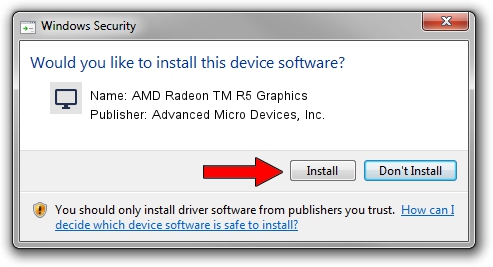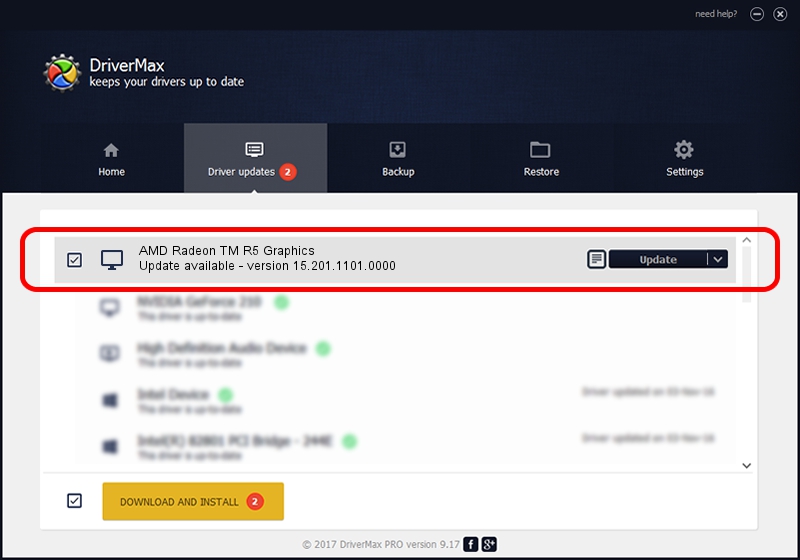Advertising seems to be blocked by your browser.
The ads help us provide this software and web site to you for free.
Please support our project by allowing our site to show ads.
Home /
Manufacturers /
Advanced Micro Devices, Inc. /
AMD Radeon TM R5 Graphics /
PCI/VEN_1002&DEV_1318&SUBSYS_2265103C /
15.201.1101.0000 Aug 06, 2015
Driver for Advanced Micro Devices, Inc. AMD Radeon TM R5 Graphics - downloading and installing it
AMD Radeon TM R5 Graphics is a Display Adapters hardware device. This Windows driver was developed by Advanced Micro Devices, Inc.. In order to make sure you are downloading the exact right driver the hardware id is PCI/VEN_1002&DEV_1318&SUBSYS_2265103C.
1. Install Advanced Micro Devices, Inc. AMD Radeon TM R5 Graphics driver manually
- Download the driver setup file for Advanced Micro Devices, Inc. AMD Radeon TM R5 Graphics driver from the link below. This download link is for the driver version 15.201.1101.0000 dated 2015-08-06.
- Start the driver installation file from a Windows account with administrative rights. If your User Access Control Service (UAC) is running then you will have to accept of the driver and run the setup with administrative rights.
- Go through the driver setup wizard, which should be quite straightforward. The driver setup wizard will scan your PC for compatible devices and will install the driver.
- Restart your computer and enjoy the fresh driver, it is as simple as that.
Driver file size: 151523335 bytes (144.50 MB)
This driver was installed by many users and received an average rating of 4.9 stars out of 85567 votes.
This driver is compatible with the following versions of Windows:
- This driver works on Windows 10 64 bits
- This driver works on Windows 11 64 bits
2. The easy way: using DriverMax to install Advanced Micro Devices, Inc. AMD Radeon TM R5 Graphics driver
The most important advantage of using DriverMax is that it will setup the driver for you in the easiest possible way and it will keep each driver up to date, not just this one. How can you install a driver with DriverMax? Let's see!
- Open DriverMax and push on the yellow button that says ~SCAN FOR DRIVER UPDATES NOW~. Wait for DriverMax to analyze each driver on your computer.
- Take a look at the list of driver updates. Search the list until you find the Advanced Micro Devices, Inc. AMD Radeon TM R5 Graphics driver. Click the Update button.
- Finished installing the driver!

Jan 13 2024 1:46PM / Written by Dan Armano for DriverMax
follow @danarm