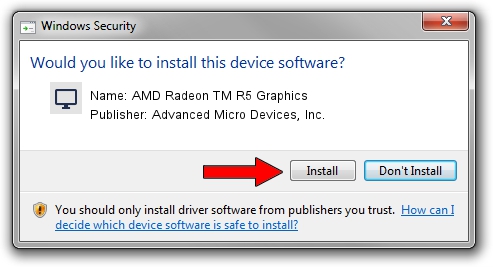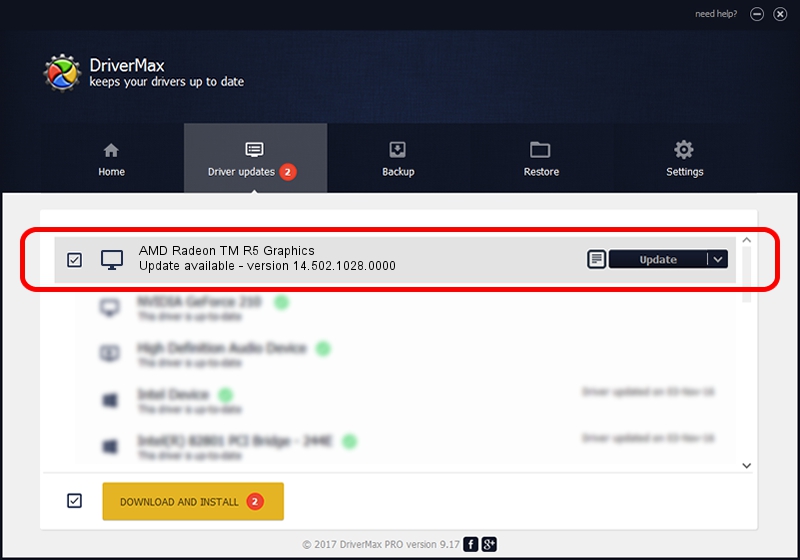Advertising seems to be blocked by your browser.
The ads help us provide this software and web site to you for free.
Please support our project by allowing our site to show ads.
Home /
Manufacturers /
Advanced Micro Devices, Inc. /
AMD Radeon TM R5 Graphics /
PCI/VEN_1002&DEV_1318&SUBSYS_2262103C /
14.502.1028.0000 Apr 20, 2015
Download and install Advanced Micro Devices, Inc. AMD Radeon TM R5 Graphics driver
AMD Radeon TM R5 Graphics is a Display Adapters device. The Windows version of this driver was developed by Advanced Micro Devices, Inc.. The hardware id of this driver is PCI/VEN_1002&DEV_1318&SUBSYS_2262103C; this string has to match your hardware.
1. Advanced Micro Devices, Inc. AMD Radeon TM R5 Graphics driver - how to install it manually
- Download the driver setup file for Advanced Micro Devices, Inc. AMD Radeon TM R5 Graphics driver from the location below. This download link is for the driver version 14.502.1028.0000 dated 2015-04-20.
- Start the driver installation file from a Windows account with administrative rights. If your User Access Control (UAC) is started then you will have to accept of the driver and run the setup with administrative rights.
- Go through the driver setup wizard, which should be pretty straightforward. The driver setup wizard will scan your PC for compatible devices and will install the driver.
- Restart your computer and enjoy the fresh driver, as you can see it was quite smple.
The file size of this driver is 154746064 bytes (147.58 MB)
This driver received an average rating of 4 stars out of 34245 votes.
This driver is compatible with the following versions of Windows:
- This driver works on Windows 8.1 64 bits
- This driver works on Windows 10 64 bits
- This driver works on Windows 11 64 bits
2. Using DriverMax to install Advanced Micro Devices, Inc. AMD Radeon TM R5 Graphics driver
The advantage of using DriverMax is that it will install the driver for you in just a few seconds and it will keep each driver up to date, not just this one. How can you install a driver with DriverMax? Let's take a look!
- Start DriverMax and click on the yellow button that says ~SCAN FOR DRIVER UPDATES NOW~. Wait for DriverMax to scan and analyze each driver on your computer.
- Take a look at the list of driver updates. Search the list until you find the Advanced Micro Devices, Inc. AMD Radeon TM R5 Graphics driver. Click the Update button.
- Enjoy using the updated driver! :)

Nov 8 2023 11:21AM / Written by Daniel Statescu for DriverMax
follow @DanielStatescu