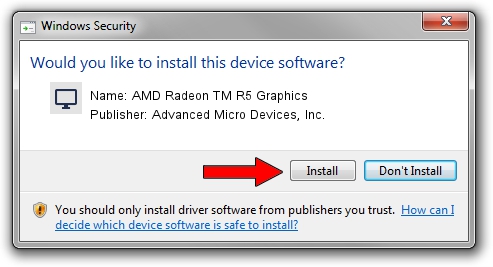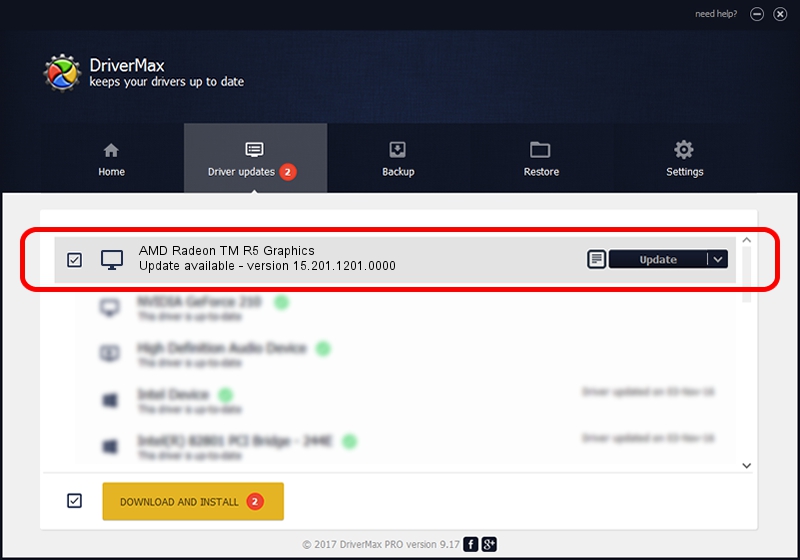Advertising seems to be blocked by your browser.
The ads help us provide this software and web site to you for free.
Please support our project by allowing our site to show ads.
Home /
Manufacturers /
Advanced Micro Devices, Inc. /
AMD Radeon TM R5 Graphics /
PCI/VEN_1002&DEV_1318&SUBSYS_2260103C /
15.201.1201.0000 Aug 10, 2015
Driver for Advanced Micro Devices, Inc. AMD Radeon TM R5 Graphics - downloading and installing it
AMD Radeon TM R5 Graphics is a Display Adapters hardware device. The Windows version of this driver was developed by Advanced Micro Devices, Inc.. The hardware id of this driver is PCI/VEN_1002&DEV_1318&SUBSYS_2260103C; this string has to match your hardware.
1. Advanced Micro Devices, Inc. AMD Radeon TM R5 Graphics driver - how to install it manually
- You can download from the link below the driver setup file for the Advanced Micro Devices, Inc. AMD Radeon TM R5 Graphics driver. The archive contains version 15.201.1201.0000 released on 2015-08-10 of the driver.
- Start the driver installer file from a user account with the highest privileges (rights). If your User Access Control (UAC) is enabled please accept of the driver and run the setup with administrative rights.
- Go through the driver installation wizard, which will guide you; it should be quite easy to follow. The driver installation wizard will analyze your computer and will install the right driver.
- When the operation finishes restart your computer in order to use the updated driver. It is as simple as that to install a Windows driver!
Size of this driver: 151525437 bytes (144.51 MB)
Driver rating 4.1 stars out of 11166 votes.
This driver is compatible with the following versions of Windows:
- This driver works on Windows 10 64 bits
- This driver works on Windows 11 64 bits
2. How to install Advanced Micro Devices, Inc. AMD Radeon TM R5 Graphics driver using DriverMax
The advantage of using DriverMax is that it will setup the driver for you in the easiest possible way and it will keep each driver up to date, not just this one. How can you install a driver with DriverMax? Let's follow a few steps!
- Start DriverMax and press on the yellow button that says ~SCAN FOR DRIVER UPDATES NOW~. Wait for DriverMax to analyze each driver on your PC.
- Take a look at the list of driver updates. Scroll the list down until you locate the Advanced Micro Devices, Inc. AMD Radeon TM R5 Graphics driver. Click the Update button.
- That's all, the driver is now installed!

Mar 30 2024 10:37AM / Written by Andreea Kartman for DriverMax
follow @DeeaKartman