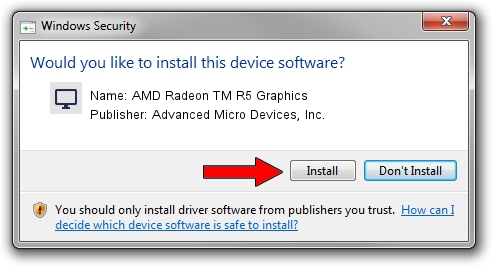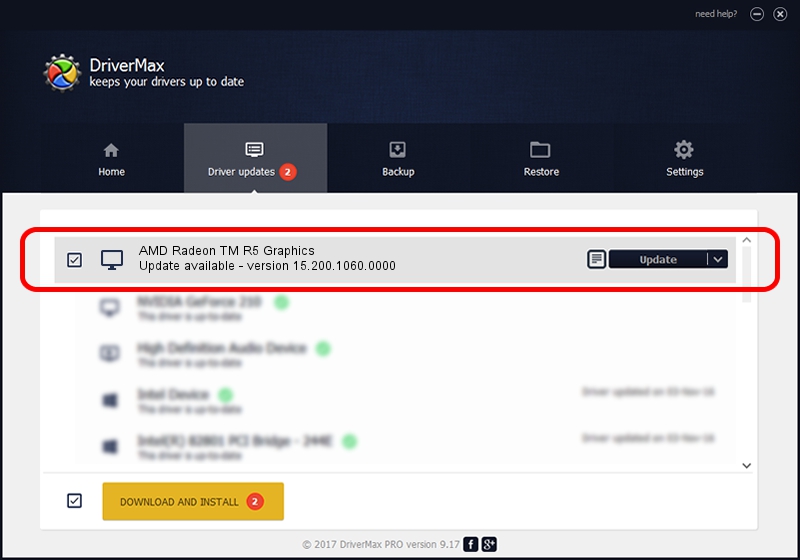Advertising seems to be blocked by your browser.
The ads help us provide this software and web site to you for free.
Please support our project by allowing our site to show ads.
Home /
Manufacturers /
Advanced Micro Devices, Inc. /
AMD Radeon TM R5 Graphics /
PCI/VEN_1002&DEV_1316&SUBSYS_2B35103C /
15.200.1060.0000 Jul 15, 2015
Advanced Micro Devices, Inc. AMD Radeon TM R5 Graphics how to download and install the driver
AMD Radeon TM R5 Graphics is a Display Adapters hardware device. This driver was developed by Advanced Micro Devices, Inc.. In order to make sure you are downloading the exact right driver the hardware id is PCI/VEN_1002&DEV_1316&SUBSYS_2B35103C.
1. Advanced Micro Devices, Inc. AMD Radeon TM R5 Graphics - install the driver manually
- You can download from the link below the driver setup file for the Advanced Micro Devices, Inc. AMD Radeon TM R5 Graphics driver. The archive contains version 15.200.1060.0000 released on 2015-07-15 of the driver.
- Run the driver installer file from a user account with administrative rights. If your User Access Control Service (UAC) is enabled please accept of the driver and run the setup with administrative rights.
- Go through the driver installation wizard, which will guide you; it should be quite easy to follow. The driver installation wizard will scan your computer and will install the right driver.
- When the operation finishes shutdown and restart your PC in order to use the updated driver. As you can see it was quite smple to install a Windows driver!
Download size of the driver: 148156781 bytes (141.29 MB)
This driver was rated with an average of 5 stars by 23012 users.
This driver is compatible with the following versions of Windows:
- This driver works on Windows 10 64 bits
- This driver works on Windows 11 64 bits
2. Installing the Advanced Micro Devices, Inc. AMD Radeon TM R5 Graphics driver using DriverMax: the easy way
The advantage of using DriverMax is that it will setup the driver for you in the easiest possible way and it will keep each driver up to date. How can you install a driver using DriverMax? Let's take a look!
- Start DriverMax and press on the yellow button named ~SCAN FOR DRIVER UPDATES NOW~. Wait for DriverMax to analyze each driver on your computer.
- Take a look at the list of driver updates. Scroll the list down until you find the Advanced Micro Devices, Inc. AMD Radeon TM R5 Graphics driver. Click on Update.
- Enjoy using the updated driver! :)

Jan 24 2024 6:20AM / Written by Daniel Statescu for DriverMax
follow @DanielStatescu