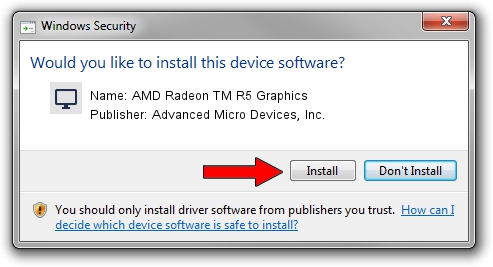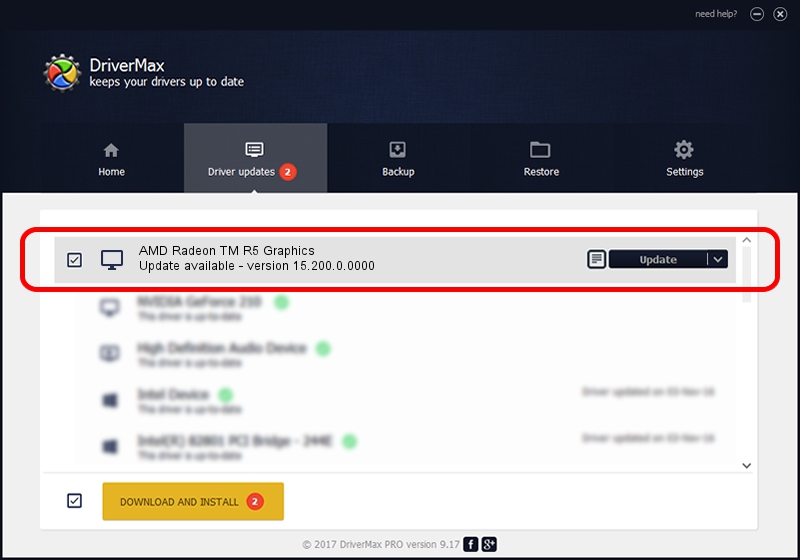Advertising seems to be blocked by your browser.
The ads help us provide this software and web site to you for free.
Please support our project by allowing our site to show ads.
Home /
Manufacturers /
Advanced Micro Devices, Inc. /
AMD Radeon TM R5 Graphics /
PCI/VEN_1002&DEV_1316 /
15.200.0.0000 Jun 22, 2015
Advanced Micro Devices, Inc. AMD Radeon TM R5 Graphics driver download and installation
AMD Radeon TM R5 Graphics is a Display Adapters device. The developer of this driver was Advanced Micro Devices, Inc.. PCI/VEN_1002&DEV_1316 is the matching hardware id of this device.
1. Manually install Advanced Micro Devices, Inc. AMD Radeon TM R5 Graphics driver
- Download the driver setup file for Advanced Micro Devices, Inc. AMD Radeon TM R5 Graphics driver from the link below. This download link is for the driver version 15.200.0.0000 released on 2015-06-22.
- Start the driver installation file from a Windows account with the highest privileges (rights). If your User Access Control Service (UAC) is started then you will have to accept of the driver and run the setup with administrative rights.
- Follow the driver installation wizard, which should be pretty easy to follow. The driver installation wizard will analyze your PC for compatible devices and will install the driver.
- Shutdown and restart your computer and enjoy the new driver, it is as simple as that.
Download size of the driver: 156599825 bytes (149.35 MB)
This driver received an average rating of 4.6 stars out of 86661 votes.
This driver was released for the following versions of Windows:
- This driver works on Windows 10 64 bits
- This driver works on Windows 11 64 bits
2. Installing the Advanced Micro Devices, Inc. AMD Radeon TM R5 Graphics driver using DriverMax: the easy way
The most important advantage of using DriverMax is that it will setup the driver for you in just a few seconds and it will keep each driver up to date, not just this one. How can you install a driver with DriverMax? Let's see!
- Start DriverMax and push on the yellow button that says ~SCAN FOR DRIVER UPDATES NOW~. Wait for DriverMax to scan and analyze each driver on your computer.
- Take a look at the list of detected driver updates. Search the list until you find the Advanced Micro Devices, Inc. AMD Radeon TM R5 Graphics driver. Click the Update button.
- That's it, you installed your first driver!

Apr 10 2024 4:07PM / Written by Daniel Statescu for DriverMax
follow @DanielStatescu