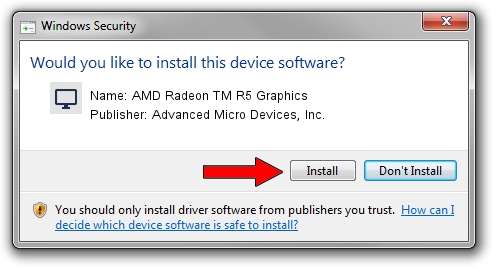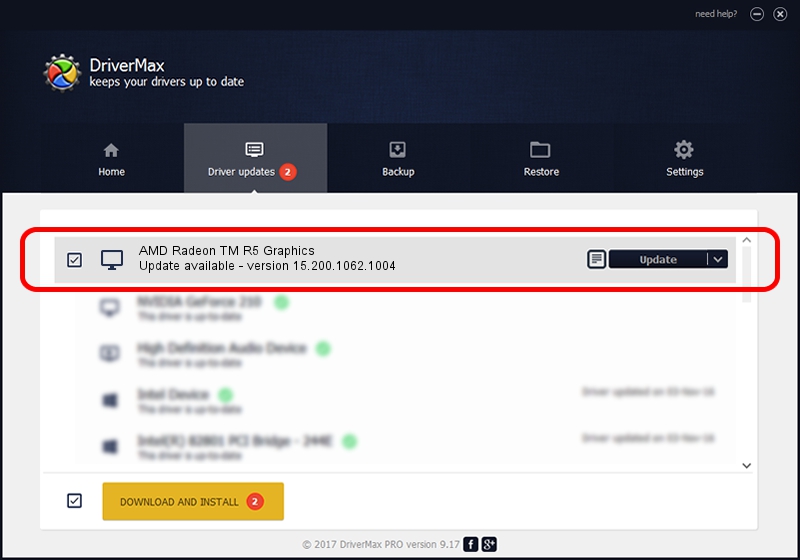Advertising seems to be blocked by your browser.
The ads help us provide this software and web site to you for free.
Please support our project by allowing our site to show ads.
Home /
Manufacturers /
Advanced Micro Devices, Inc. /
AMD Radeon TM R5 Graphics /
PCI/VEN_1002&DEV_1315&REV_D7 /
15.200.1062.1004 Aug 03, 2015
Advanced Micro Devices, Inc. AMD Radeon TM R5 Graphics how to download and install the driver
AMD Radeon TM R5 Graphics is a Display Adapters device. The Windows version of this driver was developed by Advanced Micro Devices, Inc.. PCI/VEN_1002&DEV_1315&REV_D7 is the matching hardware id of this device.
1. Advanced Micro Devices, Inc. AMD Radeon TM R5 Graphics driver - how to install it manually
- You can download from the link below the driver setup file for the Advanced Micro Devices, Inc. AMD Radeon TM R5 Graphics driver. The archive contains version 15.200.1062.1004 released on 2015-08-03 of the driver.
- Start the driver installer file from a user account with the highest privileges (rights). If your UAC (User Access Control) is enabled please accept of the driver and run the setup with administrative rights.
- Follow the driver setup wizard, which will guide you; it should be quite easy to follow. The driver setup wizard will scan your PC and will install the right driver.
- When the operation finishes restart your computer in order to use the updated driver. It is as simple as that to install a Windows driver!
Driver file size: 166749163 bytes (159.02 MB)
Driver rating 4.3 stars out of 67805 votes.
This driver is compatible with the following versions of Windows:
- This driver works on Windows 10 32 bits
- This driver works on Windows 11 32 bits
2. How to install Advanced Micro Devices, Inc. AMD Radeon TM R5 Graphics driver using DriverMax
The advantage of using DriverMax is that it will setup the driver for you in the easiest possible way and it will keep each driver up to date. How can you install a driver using DriverMax? Let's see!
- Start DriverMax and click on the yellow button that says ~SCAN FOR DRIVER UPDATES NOW~. Wait for DriverMax to analyze each driver on your computer.
- Take a look at the list of available driver updates. Scroll the list down until you locate the Advanced Micro Devices, Inc. AMD Radeon TM R5 Graphics driver. Click the Update button.
- That's it, you installed your first driver!

Nov 7 2023 6:03PM / Written by Andreea Kartman for DriverMax
follow @DeeaKartman