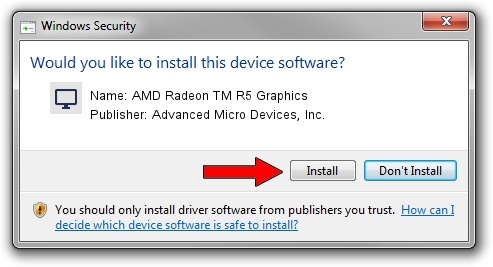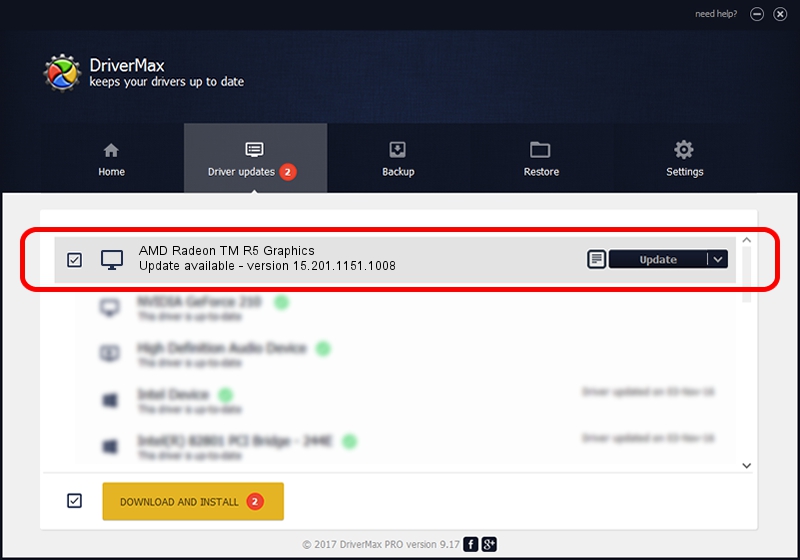Advertising seems to be blocked by your browser.
The ads help us provide this software and web site to you for free.
Please support our project by allowing our site to show ads.
Home /
Manufacturers /
Advanced Micro Devices, Inc. /
AMD Radeon TM R5 Graphics /
PCI/VEN_1002&DEV_1315&REV_00 /
15.201.1151.1008 Nov 04, 2015
Advanced Micro Devices, Inc. AMD Radeon TM R5 Graphics how to download and install the driver
AMD Radeon TM R5 Graphics is a Display Adapters hardware device. The developer of this driver was Advanced Micro Devices, Inc.. PCI/VEN_1002&DEV_1315&REV_00 is the matching hardware id of this device.
1. Advanced Micro Devices, Inc. AMD Radeon TM R5 Graphics - install the driver manually
- Download the setup file for Advanced Micro Devices, Inc. AMD Radeon TM R5 Graphics driver from the link below. This download link is for the driver version 15.201.1151.1008 released on 2015-11-04.
- Run the driver installation file from a Windows account with administrative rights. If your UAC (User Access Control) is started then you will have to confirm the installation of the driver and run the setup with administrative rights.
- Go through the driver setup wizard, which should be quite straightforward. The driver setup wizard will scan your PC for compatible devices and will install the driver.
- Restart your computer and enjoy the updated driver, as you can see it was quite smple.
Size of this driver: 174146886 bytes (166.08 MB)
This driver received an average rating of 4.4 stars out of 86023 votes.
This driver is compatible with the following versions of Windows:
- This driver works on Windows 10 32 bits
- This driver works on Windows 11 32 bits
2. How to install Advanced Micro Devices, Inc. AMD Radeon TM R5 Graphics driver using DriverMax
The advantage of using DriverMax is that it will setup the driver for you in the easiest possible way and it will keep each driver up to date. How easy can you install a driver using DriverMax? Let's take a look!
- Start DriverMax and push on the yellow button that says ~SCAN FOR DRIVER UPDATES NOW~. Wait for DriverMax to scan and analyze each driver on your PC.
- Take a look at the list of available driver updates. Search the list until you find the Advanced Micro Devices, Inc. AMD Radeon TM R5 Graphics driver. Click on Update.
- Finished installing the driver!

Jan 8 2024 5:59AM / Written by Daniel Statescu for DriverMax
follow @DanielStatescu