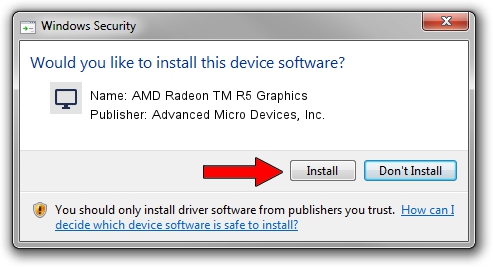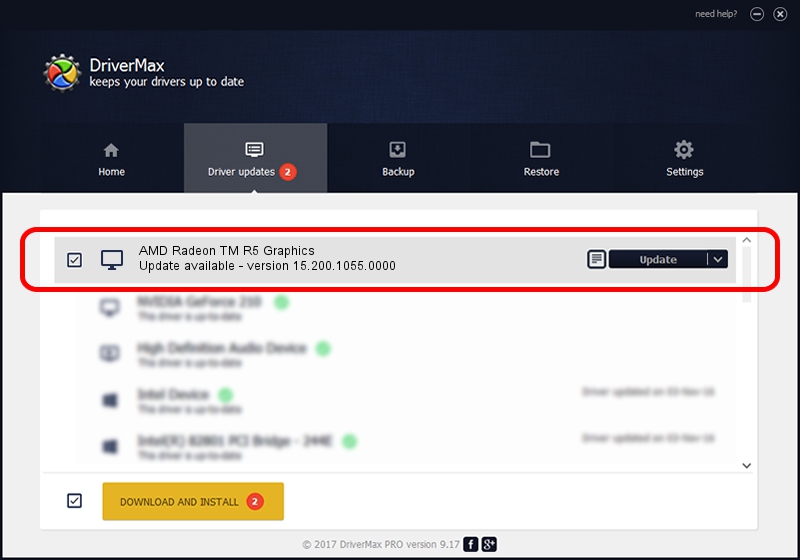Advertising seems to be blocked by your browser.
The ads help us provide this software and web site to you for free.
Please support our project by allowing our site to show ads.
Home /
Manufacturers /
Advanced Micro Devices, Inc. /
AMD Radeon TM R5 Graphics /
PCI/VEN_1002&DEV_1315&REV_00 /
15.200.1055.0000 Jul 06, 2015
Advanced Micro Devices, Inc. AMD Radeon TM R5 Graphics how to download and install the driver
AMD Radeon TM R5 Graphics is a Display Adapters device. This Windows driver was developed by Advanced Micro Devices, Inc.. PCI/VEN_1002&DEV_1315&REV_00 is the matching hardware id of this device.
1. How to manually install Advanced Micro Devices, Inc. AMD Radeon TM R5 Graphics driver
- Download the driver setup file for Advanced Micro Devices, Inc. AMD Radeon TM R5 Graphics driver from the link below. This is the download link for the driver version 15.200.1055.0000 dated 2015-07-06.
- Start the driver setup file from a Windows account with the highest privileges (rights). If your UAC (User Access Control) is enabled then you will have to confirm the installation of the driver and run the setup with administrative rights.
- Go through the driver setup wizard, which should be quite straightforward. The driver setup wizard will scan your PC for compatible devices and will install the driver.
- Shutdown and restart your PC and enjoy the fresh driver, it is as simple as that.
Driver file size: 145100235 bytes (138.38 MB)
This driver received an average rating of 5 stars out of 89096 votes.
This driver will work for the following versions of Windows:
- This driver works on Windows 8.1 64 bits
- This driver works on Windows 10 64 bits
- This driver works on Windows 11 64 bits
2. The easy way: using DriverMax to install Advanced Micro Devices, Inc. AMD Radeon TM R5 Graphics driver
The advantage of using DriverMax is that it will install the driver for you in the easiest possible way and it will keep each driver up to date, not just this one. How easy can you install a driver using DriverMax? Let's see!
- Open DriverMax and press on the yellow button named ~SCAN FOR DRIVER UPDATES NOW~. Wait for DriverMax to scan and analyze each driver on your PC.
- Take a look at the list of driver updates. Scroll the list down until you locate the Advanced Micro Devices, Inc. AMD Radeon TM R5 Graphics driver. Click the Update button.
- Finished installing the driver!

Dec 16 2023 7:32AM / Written by Dan Armano for DriverMax
follow @danarm