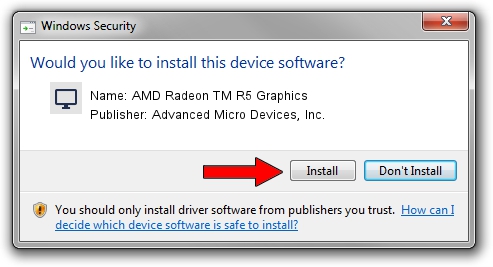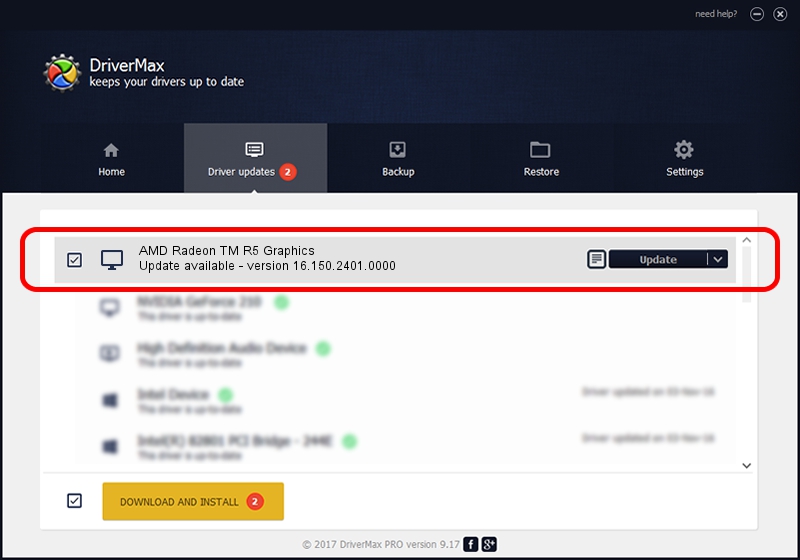Advertising seems to be blocked by your browser.
The ads help us provide this software and web site to you for free.
Please support our project by allowing our site to show ads.
Home /
Manufacturers /
Advanced Micro Devices, Inc. /
AMD Radeon TM R5 Graphics /
PCI/VEN_1002&DEV_130E /
16.150.2401.0000 Apr 15, 2016
Advanced Micro Devices, Inc. AMD Radeon TM R5 Graphics - two ways of downloading and installing the driver
AMD Radeon TM R5 Graphics is a Display Adapters hardware device. This Windows driver was developed by Advanced Micro Devices, Inc.. In order to make sure you are downloading the exact right driver the hardware id is PCI/VEN_1002&DEV_130E.
1. Manually install Advanced Micro Devices, Inc. AMD Radeon TM R5 Graphics driver
- Download the driver setup file for Advanced Micro Devices, Inc. AMD Radeon TM R5 Graphics driver from the link below. This is the download link for the driver version 16.150.2401.0000 released on 2016-04-15.
- Start the driver installation file from a Windows account with the highest privileges (rights). If your UAC (User Access Control) is running then you will have to confirm the installation of the driver and run the setup with administrative rights.
- Follow the driver setup wizard, which should be quite straightforward. The driver setup wizard will scan your PC for compatible devices and will install the driver.
- Shutdown and restart your computer and enjoy the updated driver, as you can see it was quite smple.
Size of this driver: 150293151 bytes (143.33 MB)
This driver was rated with an average of 4 stars by 66702 users.
This driver was released for the following versions of Windows:
- This driver works on Windows 8.1 64 bits
2. Installing the Advanced Micro Devices, Inc. AMD Radeon TM R5 Graphics driver using DriverMax: the easy way
The most important advantage of using DriverMax is that it will install the driver for you in just a few seconds and it will keep each driver up to date, not just this one. How easy can you install a driver with DriverMax? Let's see!
- Start DriverMax and click on the yellow button named ~SCAN FOR DRIVER UPDATES NOW~. Wait for DriverMax to analyze each driver on your PC.
- Take a look at the list of driver updates. Scroll the list down until you find the Advanced Micro Devices, Inc. AMD Radeon TM R5 Graphics driver. Click the Update button.
- Enjoy using the updated driver! :)

Nov 2 2023 10:20AM / Written by Andreea Kartman for DriverMax
follow @DeeaKartman