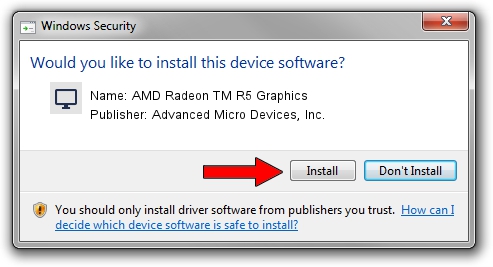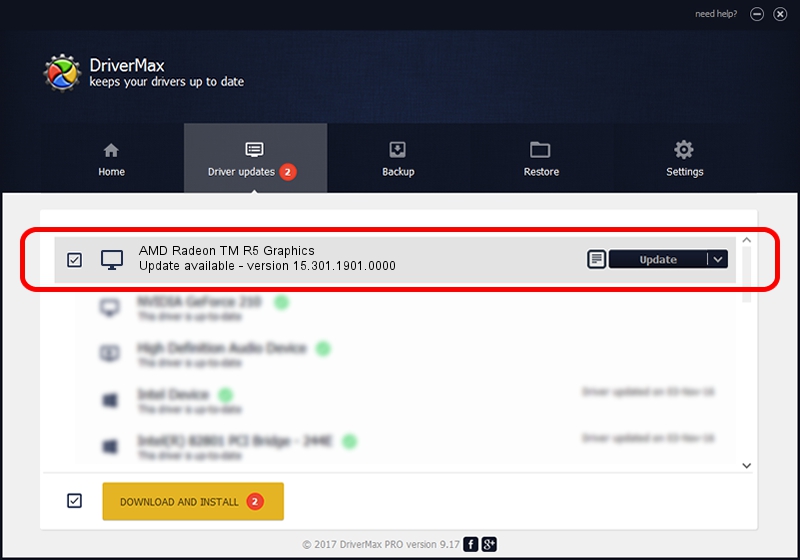Advertising seems to be blocked by your browser.
The ads help us provide this software and web site to you for free.
Please support our project by allowing our site to show ads.
Home /
Manufacturers /
Advanced Micro Devices, Inc. /
AMD Radeon TM R5 Graphics /
PCI/VEN_1002&DEV_130E /
15.301.1901.0000 Feb 26, 2016
Advanced Micro Devices, Inc. AMD Radeon TM R5 Graphics - two ways of downloading and installing the driver
AMD Radeon TM R5 Graphics is a Display Adapters hardware device. The developer of this driver was Advanced Micro Devices, Inc.. The hardware id of this driver is PCI/VEN_1002&DEV_130E.
1. Manually install Advanced Micro Devices, Inc. AMD Radeon TM R5 Graphics driver
- Download the setup file for Advanced Micro Devices, Inc. AMD Radeon TM R5 Graphics driver from the link below. This is the download link for the driver version 15.301.1901.0000 released on 2016-02-26.
- Run the driver installation file from a Windows account with administrative rights. If your UAC (User Access Control) is running then you will have to confirm the installation of the driver and run the setup with administrative rights.
- Go through the driver installation wizard, which should be pretty straightforward. The driver installation wizard will analyze your PC for compatible devices and will install the driver.
- Restart your computer and enjoy the updated driver, it is as simple as that.
File size of the driver: 149052391 bytes (142.15 MB)
This driver received an average rating of 5 stars out of 23133 votes.
This driver was released for the following versions of Windows:
- This driver works on Windows 7 64 bits
- This driver works on Windows 8 64 bits
2. How to use DriverMax to install Advanced Micro Devices, Inc. AMD Radeon TM R5 Graphics driver
The advantage of using DriverMax is that it will install the driver for you in the easiest possible way and it will keep each driver up to date. How easy can you install a driver with DriverMax? Let's take a look!
- Start DriverMax and push on the yellow button named ~SCAN FOR DRIVER UPDATES NOW~. Wait for DriverMax to analyze each driver on your PC.
- Take a look at the list of driver updates. Scroll the list down until you locate the Advanced Micro Devices, Inc. AMD Radeon TM R5 Graphics driver. Click on Update.
- Enjoy using the updated driver! :)

Nov 9 2023 10:17PM / Written by Dan Armano for DriverMax
follow @danarm