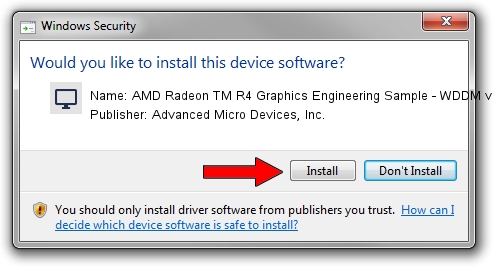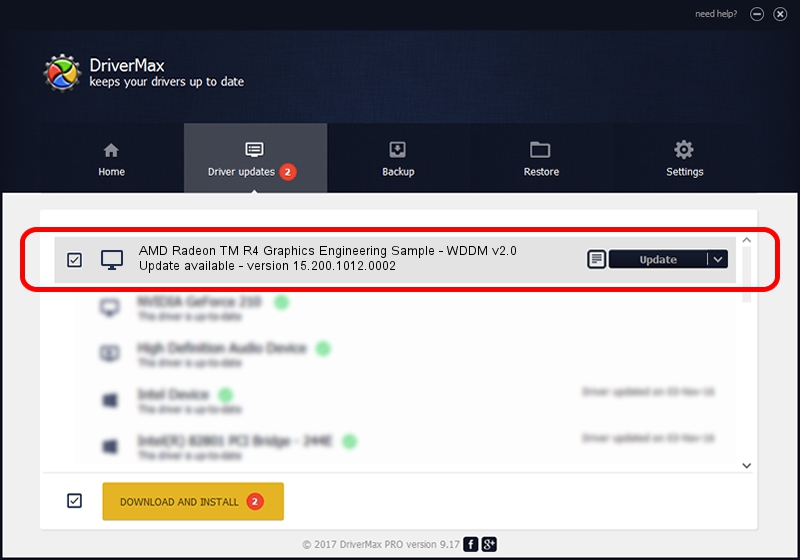Advertising seems to be blocked by your browser.
The ads help us provide this software and web site to you for free.
Please support our project by allowing our site to show ads.
Home /
Manufacturers /
Advanced Micro Devices, Inc. /
AMD Radeon TM R4 Graphics Engineering Sample - WDDM v2.0 /
PCI/VEN_1002&DEV_9851&REV_40 /
15.200.1012.0002 Mar 11, 2015
Advanced Micro Devices, Inc. AMD Radeon TM R4 Graphics Engineering Sample - WDDM v2.0 driver download and installation
AMD Radeon TM R4 Graphics Engineering Sample - WDDM v2.0 is a Display Adapters hardware device. The developer of this driver was Advanced Micro Devices, Inc.. In order to make sure you are downloading the exact right driver the hardware id is PCI/VEN_1002&DEV_9851&REV_40.
1. How to manually install Advanced Micro Devices, Inc. AMD Radeon TM R4 Graphics Engineering Sample - WDDM v2.0 driver
- Download the setup file for Advanced Micro Devices, Inc. AMD Radeon TM R4 Graphics Engineering Sample - WDDM v2.0 driver from the link below. This download link is for the driver version 15.200.1012.0002 released on 2015-03-11.
- Run the driver setup file from a Windows account with administrative rights. If your UAC (User Access Control) is enabled then you will have to confirm the installation of the driver and run the setup with administrative rights.
- Go through the driver installation wizard, which should be quite straightforward. The driver installation wizard will scan your PC for compatible devices and will install the driver.
- Shutdown and restart your computer and enjoy the fresh driver, it is as simple as that.
Driver file size: 258955092 bytes (246.96 MB)
This driver was rated with an average of 5 stars by 26913 users.
This driver is compatible with the following versions of Windows:
- This driver works on Windows 10 64 bits
- This driver works on Windows 11 64 bits
2. How to use DriverMax to install Advanced Micro Devices, Inc. AMD Radeon TM R4 Graphics Engineering Sample - WDDM v2.0 driver
The advantage of using DriverMax is that it will install the driver for you in the easiest possible way and it will keep each driver up to date, not just this one. How can you install a driver with DriverMax? Let's take a look!
- Open DriverMax and press on the yellow button named ~SCAN FOR DRIVER UPDATES NOW~. Wait for DriverMax to scan and analyze each driver on your computer.
- Take a look at the list of detected driver updates. Scroll the list down until you find the Advanced Micro Devices, Inc. AMD Radeon TM R4 Graphics Engineering Sample - WDDM v2.0 driver. Click on Update.
- That's it, you installed your first driver!

Mar 19 2024 7:31AM / Written by Andreea Kartman for DriverMax
follow @DeeaKartman