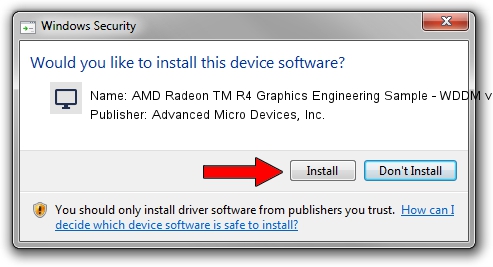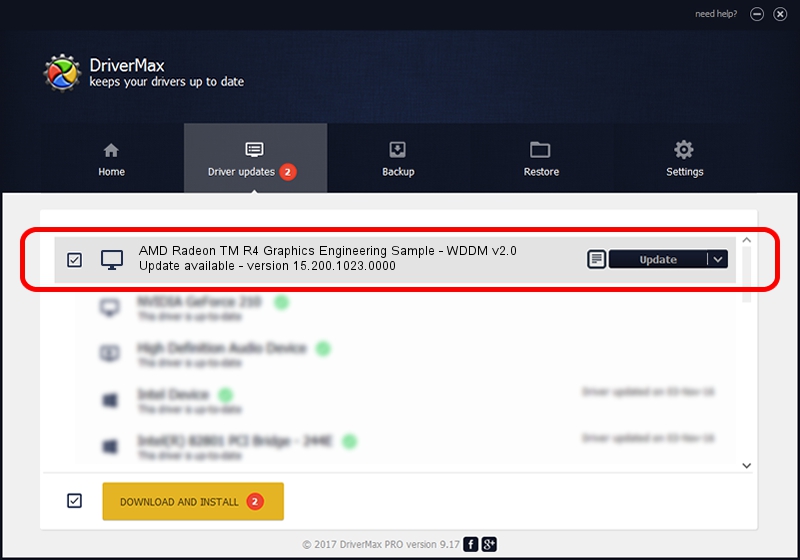Advertising seems to be blocked by your browser.
The ads help us provide this software and web site to you for free.
Please support our project by allowing our site to show ads.
Home /
Manufacturers /
Advanced Micro Devices, Inc. /
AMD Radeon TM R4 Graphics Engineering Sample - WDDM v2.0 /
PCI/VEN_1002&DEV_130B /
15.200.1023.0000 Apr 28, 2015
Advanced Micro Devices, Inc. AMD Radeon TM R4 Graphics Engineering Sample - WDDM v2.0 how to download and install the driver
AMD Radeon TM R4 Graphics Engineering Sample - WDDM v2.0 is a Display Adapters hardware device. This Windows driver was developed by Advanced Micro Devices, Inc.. The hardware id of this driver is PCI/VEN_1002&DEV_130B.
1. Install Advanced Micro Devices, Inc. AMD Radeon TM R4 Graphics Engineering Sample - WDDM v2.0 driver manually
- You can download from the link below the driver setup file for the Advanced Micro Devices, Inc. AMD Radeon TM R4 Graphics Engineering Sample - WDDM v2.0 driver. The archive contains version 15.200.1023.0000 released on 2015-04-28 of the driver.
- Start the driver installer file from a user account with administrative rights. If your UAC (User Access Control) is enabled please confirm the installation of the driver and run the setup with administrative rights.
- Go through the driver setup wizard, which will guide you; it should be pretty easy to follow. The driver setup wizard will scan your PC and will install the right driver.
- When the operation finishes shutdown and restart your PC in order to use the updated driver. It is as simple as that to install a Windows driver!
Size of this driver: 236219620 bytes (225.28 MB)
This driver was rated with an average of 4.2 stars by 25813 users.
This driver was released for the following versions of Windows:
- This driver works on Windows 10 64 bits
- This driver works on Windows 11 64 bits
2. The easy way: using DriverMax to install Advanced Micro Devices, Inc. AMD Radeon TM R4 Graphics Engineering Sample - WDDM v2.0 driver
The most important advantage of using DriverMax is that it will setup the driver for you in the easiest possible way and it will keep each driver up to date. How can you install a driver using DriverMax? Let's see!
- Open DriverMax and push on the yellow button named ~SCAN FOR DRIVER UPDATES NOW~. Wait for DriverMax to analyze each driver on your PC.
- Take a look at the list of detected driver updates. Scroll the list down until you find the Advanced Micro Devices, Inc. AMD Radeon TM R4 Graphics Engineering Sample - WDDM v2.0 driver. Click on Update.
- That's all, the driver is now installed!

Nov 25 2023 8:22AM / Written by Dan Armano for DriverMax
follow @danarm