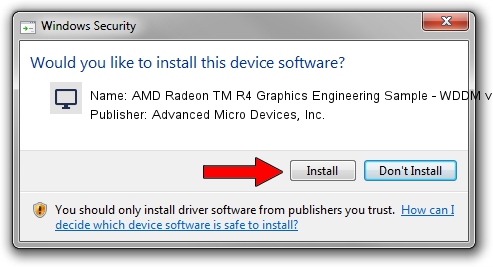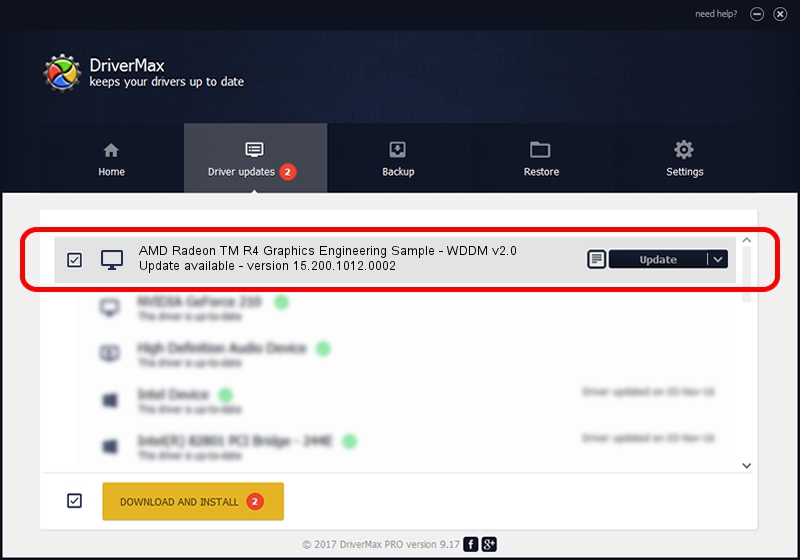Advertising seems to be blocked by your browser.
The ads help us provide this software and web site to you for free.
Please support our project by allowing our site to show ads.
Home /
Manufacturers /
Advanced Micro Devices, Inc. /
AMD Radeon TM R4 Graphics Engineering Sample - WDDM v2.0 /
PCI/VEN_1002&DEV_130B /
15.200.1012.0002 Mar 11, 2015
Advanced Micro Devices, Inc. AMD Radeon TM R4 Graphics Engineering Sample - WDDM v2.0 - two ways of downloading and installing the driver
AMD Radeon TM R4 Graphics Engineering Sample - WDDM v2.0 is a Display Adapters hardware device. The developer of this driver was Advanced Micro Devices, Inc.. The hardware id of this driver is PCI/VEN_1002&DEV_130B.
1. How to manually install Advanced Micro Devices, Inc. AMD Radeon TM R4 Graphics Engineering Sample - WDDM v2.0 driver
- You can download from the link below the driver setup file for the Advanced Micro Devices, Inc. AMD Radeon TM R4 Graphics Engineering Sample - WDDM v2.0 driver. The archive contains version 15.200.1012.0002 dated 2015-03-11 of the driver.
- Run the driver installer file from a user account with the highest privileges (rights). If your User Access Control Service (UAC) is running please confirm the installation of the driver and run the setup with administrative rights.
- Follow the driver setup wizard, which will guide you; it should be pretty easy to follow. The driver setup wizard will scan your PC and will install the right driver.
- When the operation finishes shutdown and restart your computer in order to use the updated driver. It is as simple as that to install a Windows driver!
Driver file size: 258955092 bytes (246.96 MB)
This driver was installed by many users and received an average rating of 4.9 stars out of 30218 votes.
This driver will work for the following versions of Windows:
- This driver works on Windows 10 64 bits
- This driver works on Windows 11 64 bits
2. How to install Advanced Micro Devices, Inc. AMD Radeon TM R4 Graphics Engineering Sample - WDDM v2.0 driver using DriverMax
The advantage of using DriverMax is that it will install the driver for you in just a few seconds and it will keep each driver up to date. How can you install a driver with DriverMax? Let's take a look!
- Start DriverMax and press on the yellow button that says ~SCAN FOR DRIVER UPDATES NOW~. Wait for DriverMax to analyze each driver on your PC.
- Take a look at the list of driver updates. Scroll the list down until you locate the Advanced Micro Devices, Inc. AMD Radeon TM R4 Graphics Engineering Sample - WDDM v2.0 driver. Click on Update.
- Finished installing the driver!

Mar 19 2024 6:53AM / Written by Dan Armano for DriverMax
follow @danarm