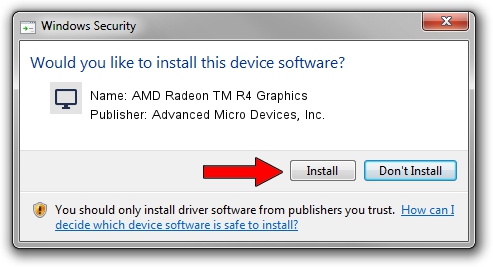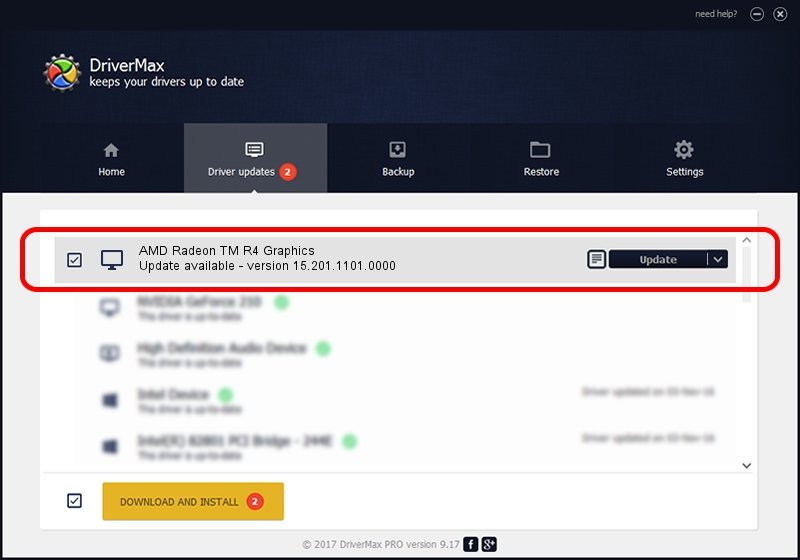Advertising seems to be blocked by your browser.
The ads help us provide this software and web site to you for free.
Please support our project by allowing our site to show ads.
Home /
Manufacturers /
Advanced Micro Devices, Inc. /
AMD Radeon TM R4 Graphics /
PCI/VEN_1002&DEV_9851&SUBSYS_8015103C&REV_00 /
15.201.1101.0000 Aug 06, 2015
Advanced Micro Devices, Inc. AMD Radeon TM R4 Graphics how to download and install the driver
AMD Radeon TM R4 Graphics is a Display Adapters hardware device. This Windows driver was developed by Advanced Micro Devices, Inc.. PCI/VEN_1002&DEV_9851&SUBSYS_8015103C&REV_00 is the matching hardware id of this device.
1. How to manually install Advanced Micro Devices, Inc. AMD Radeon TM R4 Graphics driver
- You can download from the link below the driver installer file for the Advanced Micro Devices, Inc. AMD Radeon TM R4 Graphics driver. The archive contains version 15.201.1101.0000 released on 2015-08-06 of the driver.
- Run the driver installer file from a user account with the highest privileges (rights). If your User Access Control (UAC) is enabled please confirm the installation of the driver and run the setup with administrative rights.
- Follow the driver setup wizard, which will guide you; it should be pretty easy to follow. The driver setup wizard will analyze your PC and will install the right driver.
- When the operation finishes restart your computer in order to use the updated driver. It is as simple as that to install a Windows driver!
File size of the driver: 151523335 bytes (144.50 MB)
This driver was installed by many users and received an average rating of 4.6 stars out of 82911 votes.
This driver is fully compatible with the following versions of Windows:
- This driver works on Windows 10 64 bits
- This driver works on Windows 11 64 bits
2. The easy way: using DriverMax to install Advanced Micro Devices, Inc. AMD Radeon TM R4 Graphics driver
The advantage of using DriverMax is that it will setup the driver for you in just a few seconds and it will keep each driver up to date, not just this one. How can you install a driver using DriverMax? Let's see!
- Start DriverMax and click on the yellow button that says ~SCAN FOR DRIVER UPDATES NOW~. Wait for DriverMax to scan and analyze each driver on your PC.
- Take a look at the list of detected driver updates. Scroll the list down until you locate the Advanced Micro Devices, Inc. AMD Radeon TM R4 Graphics driver. Click on Update.
- That's it, you installed your first driver!

Jan 13 2024 2:37PM / Written by Dan Armano for DriverMax
follow @danarm