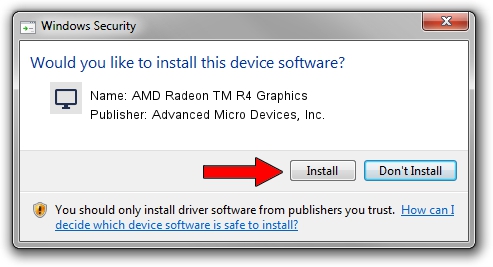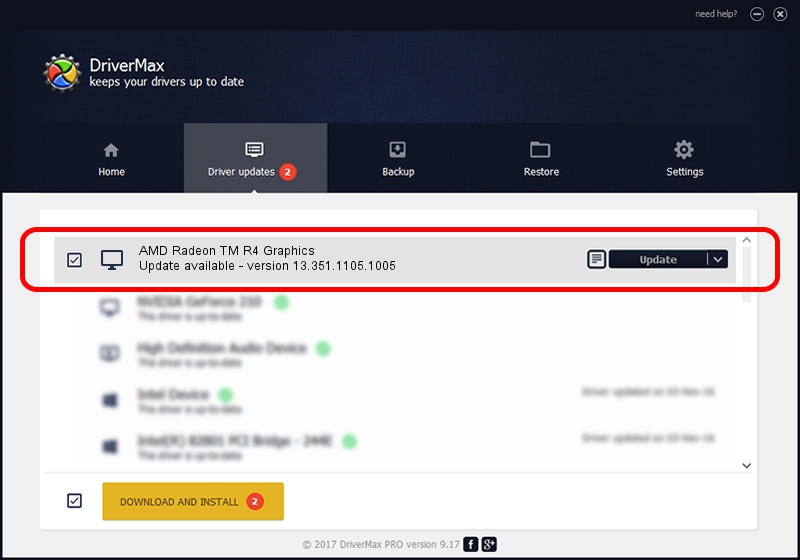Advertising seems to be blocked by your browser.
The ads help us provide this software and web site to you for free.
Please support our project by allowing our site to show ads.
Home /
Manufacturers /
Advanced Micro Devices, Inc. /
AMD Radeon TM R4 Graphics /
PCI/VEN_1002&DEV_9851&SUBSYS_22CD103C&REV_00 /
13.351.1105.1005 Jun 16, 2014
Advanced Micro Devices, Inc. AMD Radeon TM R4 Graphics - two ways of downloading and installing the driver
AMD Radeon TM R4 Graphics is a Display Adapters hardware device. This Windows driver was developed by Advanced Micro Devices, Inc.. In order to make sure you are downloading the exact right driver the hardware id is PCI/VEN_1002&DEV_9851&SUBSYS_22CD103C&REV_00.
1. Manually install Advanced Micro Devices, Inc. AMD Radeon TM R4 Graphics driver
- You can download from the link below the driver setup file for the Advanced Micro Devices, Inc. AMD Radeon TM R4 Graphics driver. The archive contains version 13.351.1105.1005 dated 2014-06-16 of the driver.
- Run the driver installer file from a user account with administrative rights. If your UAC (User Access Control) is started please confirm the installation of the driver and run the setup with administrative rights.
- Go through the driver setup wizard, which will guide you; it should be pretty easy to follow. The driver setup wizard will analyze your PC and will install the right driver.
- When the operation finishes shutdown and restart your computer in order to use the updated driver. It is as simple as that to install a Windows driver!
File size of the driver: 113638207 bytes (108.37 MB)
This driver received an average rating of 5 stars out of 42493 votes.
This driver is fully compatible with the following versions of Windows:
- This driver works on Windows 7 64 bits
- This driver works on Windows 8 64 bits
2. Installing the Advanced Micro Devices, Inc. AMD Radeon TM R4 Graphics driver using DriverMax: the easy way
The advantage of using DriverMax is that it will install the driver for you in the easiest possible way and it will keep each driver up to date, not just this one. How can you install a driver with DriverMax? Let's see!
- Start DriverMax and push on the yellow button that says ~SCAN FOR DRIVER UPDATES NOW~. Wait for DriverMax to scan and analyze each driver on your PC.
- Take a look at the list of available driver updates. Search the list until you locate the Advanced Micro Devices, Inc. AMD Radeon TM R4 Graphics driver. Click on Update.
- Enjoy using the updated driver! :)

Mar 1 2024 12:54PM / Written by Daniel Statescu for DriverMax
follow @DanielStatescu