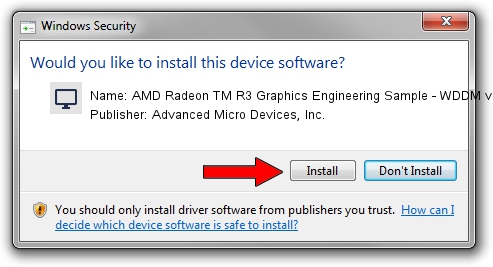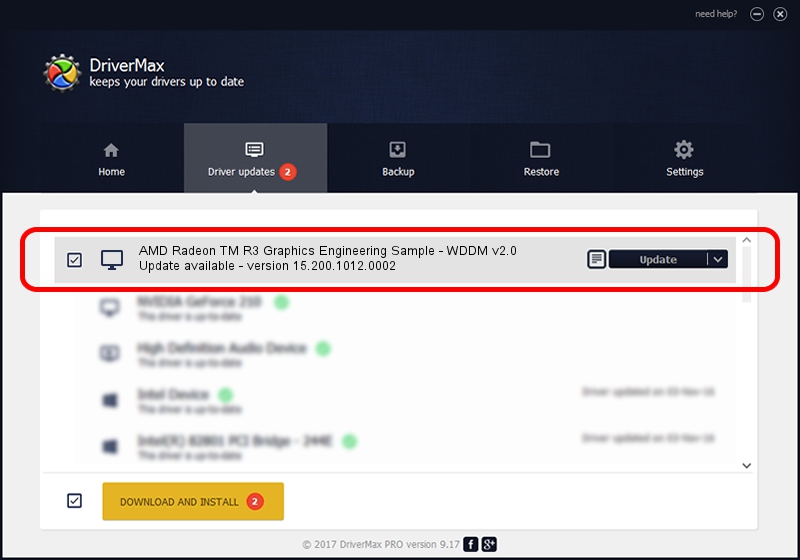Advertising seems to be blocked by your browser.
The ads help us provide this software and web site to you for free.
Please support our project by allowing our site to show ads.
Home /
Manufacturers /
Advanced Micro Devices, Inc. /
AMD Radeon TM R3 Graphics Engineering Sample - WDDM v2.0 /
PCI/VEN_1002&DEV_9850&REV_45 /
15.200.1012.0002 Mar 11, 2015
Advanced Micro Devices, Inc. AMD Radeon TM R3 Graphics Engineering Sample - WDDM v2.0 - two ways of downloading and installing the driver
AMD Radeon TM R3 Graphics Engineering Sample - WDDM v2.0 is a Display Adapters device. The developer of this driver was Advanced Micro Devices, Inc.. PCI/VEN_1002&DEV_9850&REV_45 is the matching hardware id of this device.
1. Install Advanced Micro Devices, Inc. AMD Radeon TM R3 Graphics Engineering Sample - WDDM v2.0 driver manually
- Download the driver setup file for Advanced Micro Devices, Inc. AMD Radeon TM R3 Graphics Engineering Sample - WDDM v2.0 driver from the location below. This is the download link for the driver version 15.200.1012.0002 released on 2015-03-11.
- Run the driver installation file from a Windows account with administrative rights. If your User Access Control (UAC) is enabled then you will have to accept of the driver and run the setup with administrative rights.
- Go through the driver setup wizard, which should be quite easy to follow. The driver setup wizard will scan your PC for compatible devices and will install the driver.
- Shutdown and restart your PC and enjoy the updated driver, it is as simple as that.
The file size of this driver is 258955092 bytes (246.96 MB)
This driver was installed by many users and received an average rating of 4.9 stars out of 27034 votes.
This driver will work for the following versions of Windows:
- This driver works on Windows 10 64 bits
- This driver works on Windows 11 64 bits
2. How to use DriverMax to install Advanced Micro Devices, Inc. AMD Radeon TM R3 Graphics Engineering Sample - WDDM v2.0 driver
The most important advantage of using DriverMax is that it will install the driver for you in just a few seconds and it will keep each driver up to date. How can you install a driver using DriverMax? Let's see!
- Start DriverMax and push on the yellow button that says ~SCAN FOR DRIVER UPDATES NOW~. Wait for DriverMax to scan and analyze each driver on your computer.
- Take a look at the list of available driver updates. Scroll the list down until you find the Advanced Micro Devices, Inc. AMD Radeon TM R3 Graphics Engineering Sample - WDDM v2.0 driver. Click on Update.
- Enjoy using the updated driver! :)

Mar 19 2024 7:30AM / Written by Dan Armano for DriverMax
follow @danarm