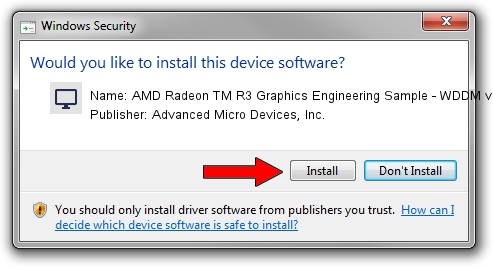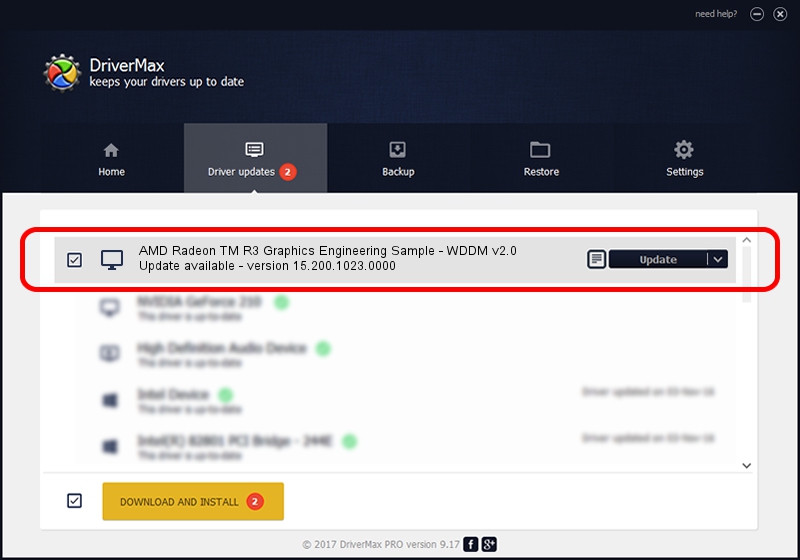Advertising seems to be blocked by your browser.
The ads help us provide this software and web site to you for free.
Please support our project by allowing our site to show ads.
Home /
Manufacturers /
Advanced Micro Devices, Inc. /
AMD Radeon TM R3 Graphics Engineering Sample - WDDM v2.0 /
PCI/VEN_1002&DEV_9850&REV_03 /
15.200.1023.0000 Apr 28, 2015
Driver for Advanced Micro Devices, Inc. AMD Radeon TM R3 Graphics Engineering Sample - WDDM v2.0 - downloading and installing it
AMD Radeon TM R3 Graphics Engineering Sample - WDDM v2.0 is a Display Adapters hardware device. The developer of this driver was Advanced Micro Devices, Inc.. The hardware id of this driver is PCI/VEN_1002&DEV_9850&REV_03.
1. Install Advanced Micro Devices, Inc. AMD Radeon TM R3 Graphics Engineering Sample - WDDM v2.0 driver manually
- Download the setup file for Advanced Micro Devices, Inc. AMD Radeon TM R3 Graphics Engineering Sample - WDDM v2.0 driver from the link below. This is the download link for the driver version 15.200.1023.0000 released on 2015-04-28.
- Start the driver setup file from a Windows account with administrative rights. If your User Access Control (UAC) is enabled then you will have to accept of the driver and run the setup with administrative rights.
- Go through the driver setup wizard, which should be quite easy to follow. The driver setup wizard will scan your PC for compatible devices and will install the driver.
- Restart your PC and enjoy the fresh driver, as you can see it was quite smple.
Size of this driver: 236219620 bytes (225.28 MB)
This driver was installed by many users and received an average rating of 4.9 stars out of 23997 votes.
This driver is compatible with the following versions of Windows:
- This driver works on Windows 10 64 bits
- This driver works on Windows 11 64 bits
2. Installing the Advanced Micro Devices, Inc. AMD Radeon TM R3 Graphics Engineering Sample - WDDM v2.0 driver using DriverMax: the easy way
The most important advantage of using DriverMax is that it will setup the driver for you in the easiest possible way and it will keep each driver up to date. How can you install a driver using DriverMax? Let's follow a few steps!
- Start DriverMax and push on the yellow button named ~SCAN FOR DRIVER UPDATES NOW~. Wait for DriverMax to analyze each driver on your PC.
- Take a look at the list of driver updates. Scroll the list down until you locate the Advanced Micro Devices, Inc. AMD Radeon TM R3 Graphics Engineering Sample - WDDM v2.0 driver. Click the Update button.
- Finished installing the driver!

Nov 25 2023 8:55AM / Written by Dan Armano for DriverMax
follow @danarm