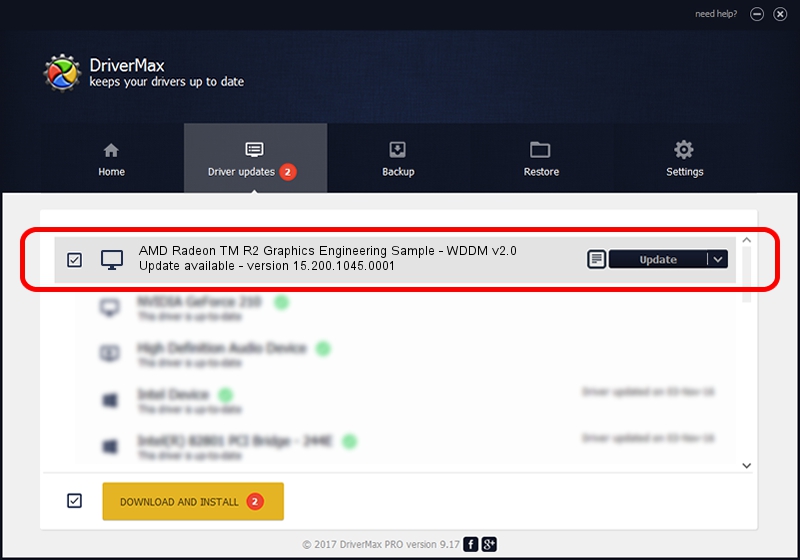Advertising seems to be blocked by your browser.
The ads help us provide this software and web site to you for free.
Please support our project by allowing our site to show ads.
Home /
Manufacturers /
Advanced Micro Devices, Inc. /
AMD Radeon TM R2 Graphics Engineering Sample - WDDM v2.0 /
PCI/VEN_1002&DEV_9854&REV_05 /
15.200.1045.0001 Jul 07, 2015
Advanced Micro Devices, Inc. AMD Radeon TM R2 Graphics Engineering Sample - WDDM v2.0 how to download and install the driver
AMD Radeon TM R2 Graphics Engineering Sample - WDDM v2.0 is a Display Adapters device. The developer of this driver was Advanced Micro Devices, Inc.. PCI/VEN_1002&DEV_9854&REV_05 is the matching hardware id of this device.
1. Install Advanced Micro Devices, Inc. AMD Radeon TM R2 Graphics Engineering Sample - WDDM v2.0 driver manually
- Download the setup file for Advanced Micro Devices, Inc. AMD Radeon TM R2 Graphics Engineering Sample - WDDM v2.0 driver from the link below. This download link is for the driver version 15.200.1045.0001 dated 2015-07-07.
- Run the driver installation file from a Windows account with the highest privileges (rights). If your User Access Control (UAC) is started then you will have to accept of the driver and run the setup with administrative rights.
- Follow the driver installation wizard, which should be quite easy to follow. The driver installation wizard will analyze your PC for compatible devices and will install the driver.
- Shutdown and restart your PC and enjoy the fresh driver, as you can see it was quite smple.
The file size of this driver is 243022398 bytes (231.76 MB)
This driver was installed by many users and received an average rating of 4.6 stars out of 83087 votes.
This driver is compatible with the following versions of Windows:
- This driver works on Windows 10 64 bits
- This driver works on Windows 11 64 bits
2. Installing the Advanced Micro Devices, Inc. AMD Radeon TM R2 Graphics Engineering Sample - WDDM v2.0 driver using DriverMax: the easy way
The advantage of using DriverMax is that it will setup the driver for you in the easiest possible way and it will keep each driver up to date. How can you install a driver using DriverMax? Let's see!
- Open DriverMax and press on the yellow button that says ~SCAN FOR DRIVER UPDATES NOW~. Wait for DriverMax to analyze each driver on your computer.
- Take a look at the list of driver updates. Scroll the list down until you locate the Advanced Micro Devices, Inc. AMD Radeon TM R2 Graphics Engineering Sample - WDDM v2.0 driver. Click the Update button.
- Enjoy using the updated driver! :)

Nov 29 2023 3:23PM / Written by Andreea Kartman for DriverMax
follow @DeeaKartman