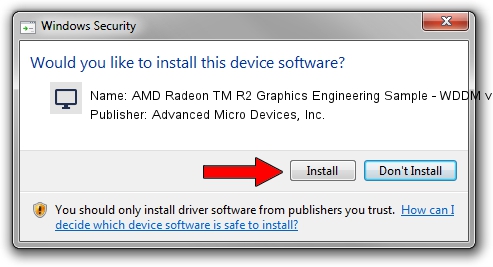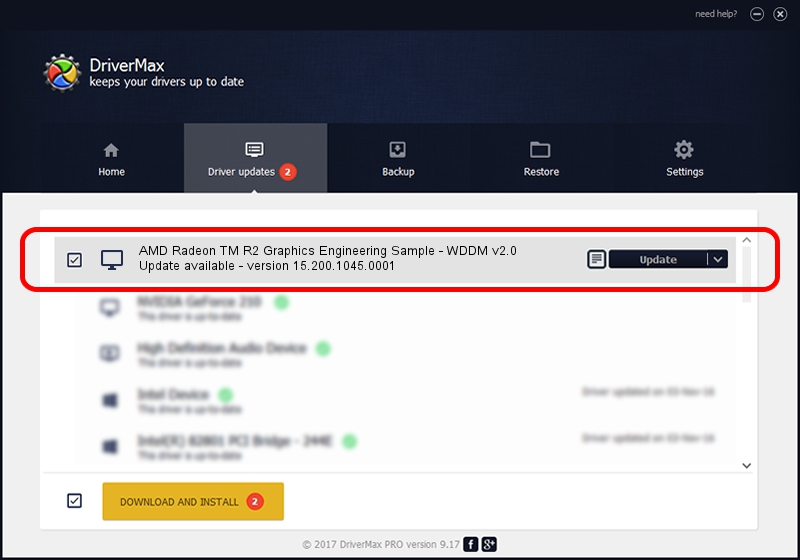Advertising seems to be blocked by your browser.
The ads help us provide this software and web site to you for free.
Please support our project by allowing our site to show ads.
Home /
Manufacturers /
Advanced Micro Devices, Inc. /
AMD Radeon TM R2 Graphics Engineering Sample - WDDM v2.0 /
PCI/VEN_1002&DEV_9853&REV_40 /
15.200.1045.0001 Jul 07, 2015
Advanced Micro Devices, Inc. AMD Radeon TM R2 Graphics Engineering Sample - WDDM v2.0 how to download and install the driver
AMD Radeon TM R2 Graphics Engineering Sample - WDDM v2.0 is a Display Adapters hardware device. The Windows version of this driver was developed by Advanced Micro Devices, Inc.. In order to make sure you are downloading the exact right driver the hardware id is PCI/VEN_1002&DEV_9853&REV_40.
1. How to manually install Advanced Micro Devices, Inc. AMD Radeon TM R2 Graphics Engineering Sample - WDDM v2.0 driver
- Download the setup file for Advanced Micro Devices, Inc. AMD Radeon TM R2 Graphics Engineering Sample - WDDM v2.0 driver from the location below. This download link is for the driver version 15.200.1045.0001 dated 2015-07-07.
- Run the driver installation file from a Windows account with administrative rights. If your User Access Control (UAC) is running then you will have to confirm the installation of the driver and run the setup with administrative rights.
- Follow the driver installation wizard, which should be pretty straightforward. The driver installation wizard will analyze your PC for compatible devices and will install the driver.
- Shutdown and restart your computer and enjoy the new driver, as you can see it was quite smple.
File size of the driver: 243022398 bytes (231.76 MB)
This driver was rated with an average of 4.9 stars by 83213 users.
This driver is fully compatible with the following versions of Windows:
- This driver works on Windows 10 64 bits
- This driver works on Windows 11 64 bits
2. How to use DriverMax to install Advanced Micro Devices, Inc. AMD Radeon TM R2 Graphics Engineering Sample - WDDM v2.0 driver
The most important advantage of using DriverMax is that it will setup the driver for you in the easiest possible way and it will keep each driver up to date. How can you install a driver with DriverMax? Let's see!
- Start DriverMax and press on the yellow button named ~SCAN FOR DRIVER UPDATES NOW~. Wait for DriverMax to scan and analyze each driver on your PC.
- Take a look at the list of detected driver updates. Scroll the list down until you find the Advanced Micro Devices, Inc. AMD Radeon TM R2 Graphics Engineering Sample - WDDM v2.0 driver. Click the Update button.
- Finished installing the driver!

Nov 29 2023 3:22PM / Written by Dan Armano for DriverMax
follow @danarm