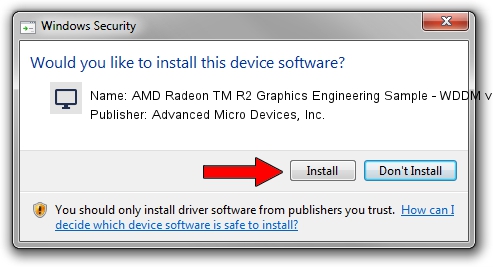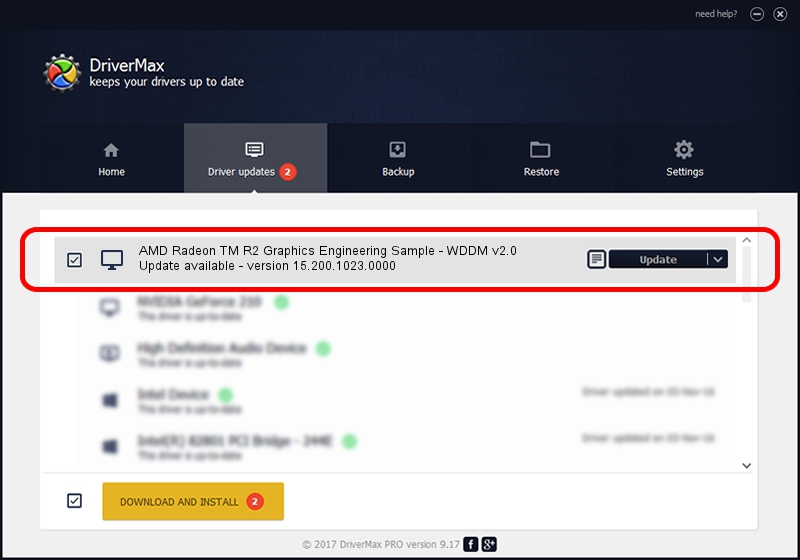Advertising seems to be blocked by your browser.
The ads help us provide this software and web site to you for free.
Please support our project by allowing our site to show ads.
Home /
Manufacturers /
Advanced Micro Devices, Inc. /
AMD Radeon TM R2 Graphics Engineering Sample - WDDM v2.0 /
PCI/VEN_1002&DEV_9853&REV_40 /
15.200.1023.0000 Apr 28, 2015
Advanced Micro Devices, Inc. AMD Radeon TM R2 Graphics Engineering Sample - WDDM v2.0 - two ways of downloading and installing the driver
AMD Radeon TM R2 Graphics Engineering Sample - WDDM v2.0 is a Display Adapters hardware device. This Windows driver was developed by Advanced Micro Devices, Inc.. The hardware id of this driver is PCI/VEN_1002&DEV_9853&REV_40; this string has to match your hardware.
1. Advanced Micro Devices, Inc. AMD Radeon TM R2 Graphics Engineering Sample - WDDM v2.0 driver - how to install it manually
- Download the driver setup file for Advanced Micro Devices, Inc. AMD Radeon TM R2 Graphics Engineering Sample - WDDM v2.0 driver from the link below. This download link is for the driver version 15.200.1023.0000 dated 2015-04-28.
- Run the driver installation file from a Windows account with the highest privileges (rights). If your UAC (User Access Control) is started then you will have to accept of the driver and run the setup with administrative rights.
- Follow the driver installation wizard, which should be pretty easy to follow. The driver installation wizard will analyze your PC for compatible devices and will install the driver.
- Shutdown and restart your computer and enjoy the fresh driver, as you can see it was quite smple.
Download size of the driver: 236219620 bytes (225.28 MB)
This driver was rated with an average of 4.5 stars by 62941 users.
This driver is fully compatible with the following versions of Windows:
- This driver works on Windows 10 64 bits
- This driver works on Windows 11 64 bits
2. How to use DriverMax to install Advanced Micro Devices, Inc. AMD Radeon TM R2 Graphics Engineering Sample - WDDM v2.0 driver
The most important advantage of using DriverMax is that it will install the driver for you in the easiest possible way and it will keep each driver up to date. How can you install a driver with DriverMax? Let's take a look!
- Start DriverMax and push on the yellow button that says ~SCAN FOR DRIVER UPDATES NOW~. Wait for DriverMax to scan and analyze each driver on your computer.
- Take a look at the list of detected driver updates. Search the list until you find the Advanced Micro Devices, Inc. AMD Radeon TM R2 Graphics Engineering Sample - WDDM v2.0 driver. Click the Update button.
- That's all, the driver is now installed!

Nov 25 2023 8:57AM / Written by Daniel Statescu for DriverMax
follow @DanielStatescu