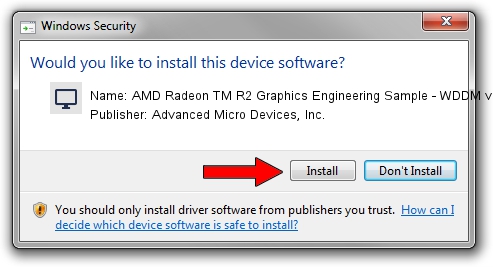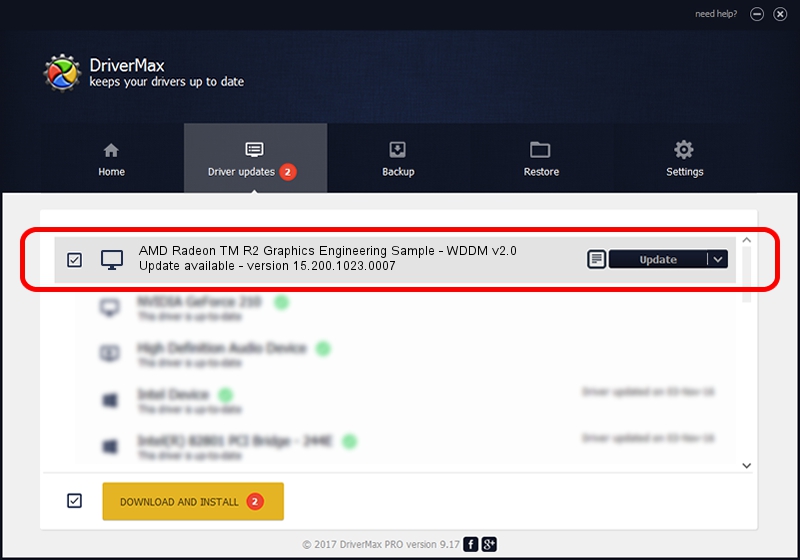Advertising seems to be blocked by your browser.
The ads help us provide this software and web site to you for free.
Please support our project by allowing our site to show ads.
Home /
Manufacturers /
Advanced Micro Devices, Inc. /
AMD Radeon TM R2 Graphics Engineering Sample - WDDM v2.0 /
PCI/VEN_1002&DEV_9853&REV_00 /
15.200.1023.0007 Jun 02, 2015
Driver for Advanced Micro Devices, Inc. AMD Radeon TM R2 Graphics Engineering Sample - WDDM v2.0 - downloading and installing it
AMD Radeon TM R2 Graphics Engineering Sample - WDDM v2.0 is a Display Adapters hardware device. The developer of this driver was Advanced Micro Devices, Inc.. The hardware id of this driver is PCI/VEN_1002&DEV_9853&REV_00; this string has to match your hardware.
1. Install Advanced Micro Devices, Inc. AMD Radeon TM R2 Graphics Engineering Sample - WDDM v2.0 driver manually
- You can download from the link below the driver installer file for the Advanced Micro Devices, Inc. AMD Radeon TM R2 Graphics Engineering Sample - WDDM v2.0 driver. The archive contains version 15.200.1023.0007 dated 2015-06-02 of the driver.
- Run the driver installer file from a user account with administrative rights. If your UAC (User Access Control) is running please confirm the installation of the driver and run the setup with administrative rights.
- Go through the driver installation wizard, which will guide you; it should be quite easy to follow. The driver installation wizard will scan your PC and will install the right driver.
- When the operation finishes shutdown and restart your PC in order to use the updated driver. It is as simple as that to install a Windows driver!
Driver file size: 167167533 bytes (159.42 MB)
This driver received an average rating of 4.9 stars out of 38886 votes.
This driver will work for the following versions of Windows:
- This driver works on Windows 10 32 bits
- This driver works on Windows 11 32 bits
2. The easy way: using DriverMax to install Advanced Micro Devices, Inc. AMD Radeon TM R2 Graphics Engineering Sample - WDDM v2.0 driver
The advantage of using DriverMax is that it will install the driver for you in just a few seconds and it will keep each driver up to date. How can you install a driver using DriverMax? Let's see!
- Open DriverMax and press on the yellow button named ~SCAN FOR DRIVER UPDATES NOW~. Wait for DriverMax to analyze each driver on your computer.
- Take a look at the list of driver updates. Search the list until you find the Advanced Micro Devices, Inc. AMD Radeon TM R2 Graphics Engineering Sample - WDDM v2.0 driver. Click the Update button.
- That's all, the driver is now installed!

Apr 15 2024 1:02AM / Written by Dan Armano for DriverMax
follow @danarm