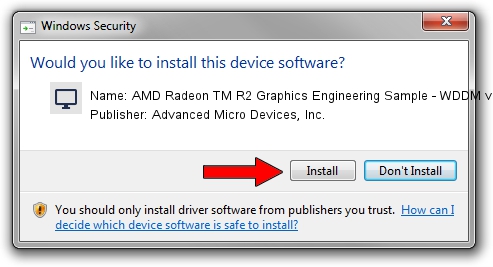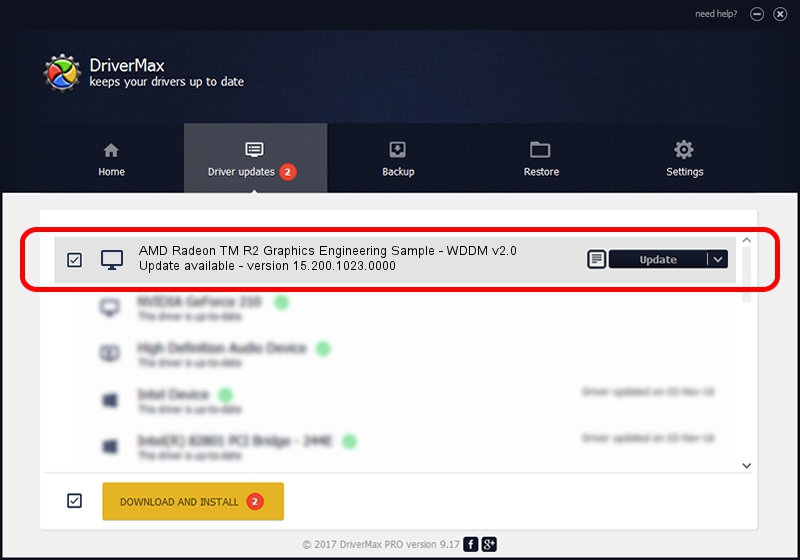Advertising seems to be blocked by your browser.
The ads help us provide this software and web site to you for free.
Please support our project by allowing our site to show ads.
Home /
Manufacturers /
Advanced Micro Devices, Inc. /
AMD Radeon TM R2 Graphics Engineering Sample - WDDM v2.0 /
PCI/VEN_1002&DEV_9853&REV_00 /
15.200.1023.0000 Apr 28, 2015
Advanced Micro Devices, Inc. AMD Radeon TM R2 Graphics Engineering Sample - WDDM v2.0 how to download and install the driver
AMD Radeon TM R2 Graphics Engineering Sample - WDDM v2.0 is a Display Adapters hardware device. The Windows version of this driver was developed by Advanced Micro Devices, Inc.. The hardware id of this driver is PCI/VEN_1002&DEV_9853&REV_00; this string has to match your hardware.
1. Install Advanced Micro Devices, Inc. AMD Radeon TM R2 Graphics Engineering Sample - WDDM v2.0 driver manually
- You can download from the link below the driver setup file for the Advanced Micro Devices, Inc. AMD Radeon TM R2 Graphics Engineering Sample - WDDM v2.0 driver. The archive contains version 15.200.1023.0000 dated 2015-04-28 of the driver.
- Run the driver installer file from a user account with administrative rights. If your UAC (User Access Control) is enabled please accept of the driver and run the setup with administrative rights.
- Follow the driver setup wizard, which will guide you; it should be pretty easy to follow. The driver setup wizard will analyze your computer and will install the right driver.
- When the operation finishes restart your computer in order to use the updated driver. As you can see it was quite smple to install a Windows driver!
File size of the driver: 236219620 bytes (225.28 MB)
This driver received an average rating of 4.1 stars out of 63077 votes.
This driver is fully compatible with the following versions of Windows:
- This driver works on Windows 10 64 bits
- This driver works on Windows 11 64 bits
2. How to install Advanced Micro Devices, Inc. AMD Radeon TM R2 Graphics Engineering Sample - WDDM v2.0 driver using DriverMax
The advantage of using DriverMax is that it will setup the driver for you in just a few seconds and it will keep each driver up to date, not just this one. How can you install a driver using DriverMax? Let's see!
- Start DriverMax and push on the yellow button named ~SCAN FOR DRIVER UPDATES NOW~. Wait for DriverMax to analyze each driver on your PC.
- Take a look at the list of detected driver updates. Search the list until you find the Advanced Micro Devices, Inc. AMD Radeon TM R2 Graphics Engineering Sample - WDDM v2.0 driver. Click the Update button.
- That's it, you installed your first driver!

Nov 25 2023 8:57AM / Written by Daniel Statescu for DriverMax
follow @DanielStatescu