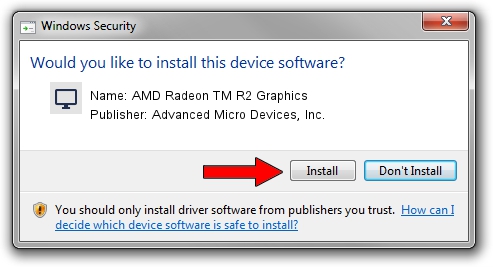Advertising seems to be blocked by your browser.
The ads help us provide this software and web site to you for free.
Please support our project by allowing our site to show ads.
Home /
Manufacturers /
Advanced Micro Devices, Inc. /
AMD Radeon TM R2 Graphics /
PCI/VEN_1002&DEV_9853&SUBSYS_80B2103C&REV_40 /
15.201.1201.0000 Aug 10, 2015
Advanced Micro Devices, Inc. AMD Radeon TM R2 Graphics - two ways of downloading and installing the driver
AMD Radeon TM R2 Graphics is a Display Adapters hardware device. The Windows version of this driver was developed by Advanced Micro Devices, Inc.. The hardware id of this driver is PCI/VEN_1002&DEV_9853&SUBSYS_80B2103C&REV_40; this string has to match your hardware.
1. Advanced Micro Devices, Inc. AMD Radeon TM R2 Graphics driver - how to install it manually
- Download the driver setup file for Advanced Micro Devices, Inc. AMD Radeon TM R2 Graphics driver from the link below. This download link is for the driver version 15.201.1201.0000 released on 2015-08-10.
- Start the driver setup file from a Windows account with administrative rights. If your User Access Control (UAC) is running then you will have to accept of the driver and run the setup with administrative rights.
- Go through the driver setup wizard, which should be pretty straightforward. The driver setup wizard will analyze your PC for compatible devices and will install the driver.
- Shutdown and restart your computer and enjoy the updated driver, as you can see it was quite smple.
Size of this driver: 151525437 bytes (144.51 MB)
This driver was installed by many users and received an average rating of 4.2 stars out of 7287 votes.
This driver was released for the following versions of Windows:
- This driver works on Windows 10 64 bits
- This driver works on Windows 11 64 bits
2. How to install Advanced Micro Devices, Inc. AMD Radeon TM R2 Graphics driver using DriverMax
The most important advantage of using DriverMax is that it will setup the driver for you in the easiest possible way and it will keep each driver up to date. How can you install a driver using DriverMax? Let's follow a few steps!
- Start DriverMax and click on the yellow button that says ~SCAN FOR DRIVER UPDATES NOW~. Wait for DriverMax to analyze each driver on your PC.
- Take a look at the list of detected driver updates. Scroll the list down until you locate the Advanced Micro Devices, Inc. AMD Radeon TM R2 Graphics driver. Click on Update.
- Finished installing the driver!

Mar 30 2024 11:49AM / Written by Dan Armano for DriverMax
follow @danarm