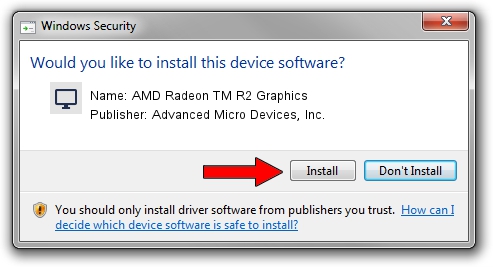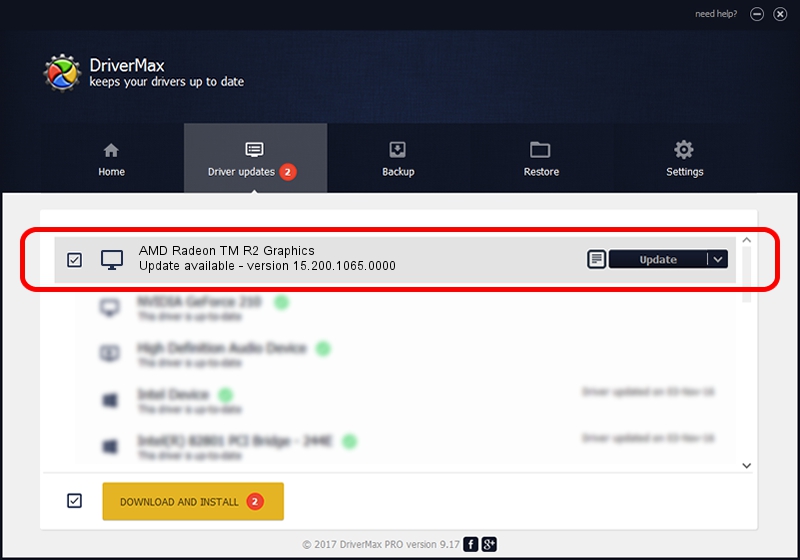Advertising seems to be blocked by your browser.
The ads help us provide this software and web site to you for free.
Please support our project by allowing our site to show ads.
Home /
Manufacturers /
Advanced Micro Devices, Inc. /
AMD Radeon TM R2 Graphics /
PCI/VEN_1002&DEV_9853&SUBSYS_381817AA&REV_00 /
15.200.1065.0000 Jul 21, 2015
Advanced Micro Devices, Inc. AMD Radeon TM R2 Graphics - two ways of downloading and installing the driver
AMD Radeon TM R2 Graphics is a Display Adapters hardware device. This Windows driver was developed by Advanced Micro Devices, Inc.. In order to make sure you are downloading the exact right driver the hardware id is PCI/VEN_1002&DEV_9853&SUBSYS_381817AA&REV_00.
1. Advanced Micro Devices, Inc. AMD Radeon TM R2 Graphics driver - how to install it manually
- You can download from the link below the driver setup file for the Advanced Micro Devices, Inc. AMD Radeon TM R2 Graphics driver. The archive contains version 15.200.1065.0000 released on 2015-07-21 of the driver.
- Start the driver installer file from a user account with the highest privileges (rights). If your User Access Control (UAC) is running please confirm the installation of the driver and run the setup with administrative rights.
- Follow the driver installation wizard, which will guide you; it should be pretty easy to follow. The driver installation wizard will analyze your computer and will install the right driver.
- When the operation finishes shutdown and restart your computer in order to use the updated driver. It is as simple as that to install a Windows driver!
Driver file size: 75353700 bytes (71.86 MB)
This driver was installed by many users and received an average rating of 4.7 stars out of 68104 votes.
This driver will work for the following versions of Windows:
- This driver works on Windows 10 32 bits
- This driver works on Windows 11 32 bits
2. How to use DriverMax to install Advanced Micro Devices, Inc. AMD Radeon TM R2 Graphics driver
The advantage of using DriverMax is that it will setup the driver for you in just a few seconds and it will keep each driver up to date, not just this one. How can you install a driver with DriverMax? Let's see!
- Open DriverMax and press on the yellow button named ~SCAN FOR DRIVER UPDATES NOW~. Wait for DriverMax to scan and analyze each driver on your computer.
- Take a look at the list of driver updates. Search the list until you locate the Advanced Micro Devices, Inc. AMD Radeon TM R2 Graphics driver. Click the Update button.
- Finished installing the driver!

Feb 10 2024 11:49AM / Written by Dan Armano for DriverMax
follow @danarm