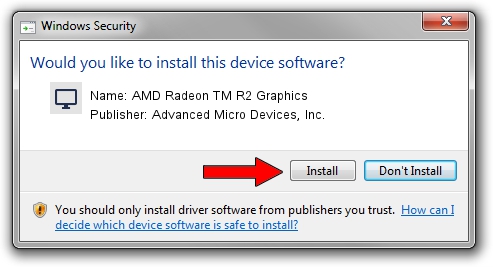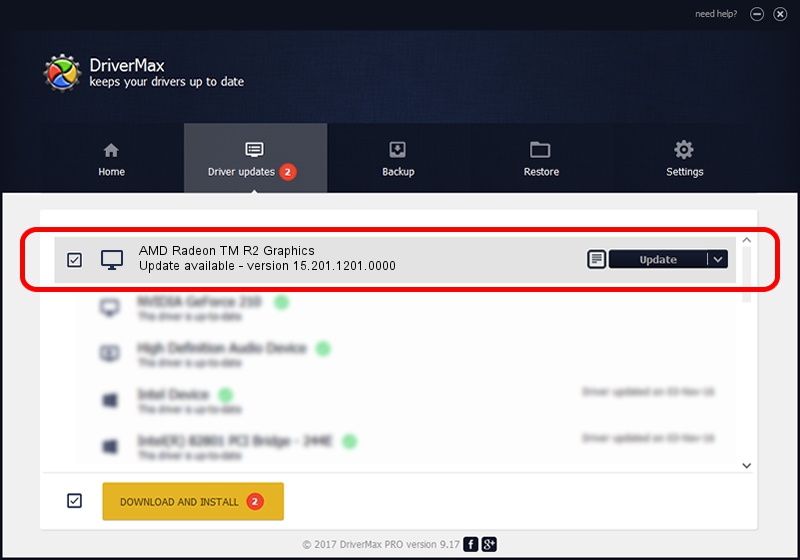Advertising seems to be blocked by your browser.
The ads help us provide this software and web site to you for free.
Please support our project by allowing our site to show ads.
Home /
Manufacturers /
Advanced Micro Devices, Inc. /
AMD Radeon TM R2 Graphics /
PCI/VEN_1002&DEV_9853&SUBSYS_22D0103C&REV_00 /
15.201.1201.0000 Aug 10, 2015
Advanced Micro Devices, Inc. AMD Radeon TM R2 Graphics - two ways of downloading and installing the driver
AMD Radeon TM R2 Graphics is a Display Adapters device. This driver was developed by Advanced Micro Devices, Inc.. The hardware id of this driver is PCI/VEN_1002&DEV_9853&SUBSYS_22D0103C&REV_00; this string has to match your hardware.
1. Advanced Micro Devices, Inc. AMD Radeon TM R2 Graphics driver - how to install it manually
- You can download from the link below the driver installer file for the Advanced Micro Devices, Inc. AMD Radeon TM R2 Graphics driver. The archive contains version 15.201.1201.0000 dated 2015-08-10 of the driver.
- Start the driver installer file from a user account with administrative rights. If your User Access Control (UAC) is enabled please confirm the installation of the driver and run the setup with administrative rights.
- Follow the driver setup wizard, which will guide you; it should be pretty easy to follow. The driver setup wizard will analyze your PC and will install the right driver.
- When the operation finishes shutdown and restart your computer in order to use the updated driver. As you can see it was quite smple to install a Windows driver!
File size of the driver: 151525437 bytes (144.51 MB)
This driver was installed by many users and received an average rating of 4.9 stars out of 7395 votes.
This driver will work for the following versions of Windows:
- This driver works on Windows 10 64 bits
- This driver works on Windows 11 64 bits
2. How to install Advanced Micro Devices, Inc. AMD Radeon TM R2 Graphics driver using DriverMax
The advantage of using DriverMax is that it will setup the driver for you in the easiest possible way and it will keep each driver up to date. How can you install a driver with DriverMax? Let's see!
- Open DriverMax and press on the yellow button named ~SCAN FOR DRIVER UPDATES NOW~. Wait for DriverMax to scan and analyze each driver on your PC.
- Take a look at the list of driver updates. Search the list until you find the Advanced Micro Devices, Inc. AMD Radeon TM R2 Graphics driver. Click on Update.
- That's all, the driver is now installed!

Mar 30 2024 11:48AM / Written by Andreea Kartman for DriverMax
follow @DeeaKartman