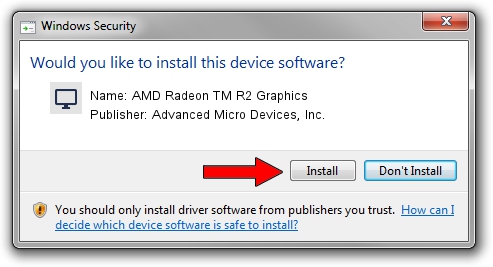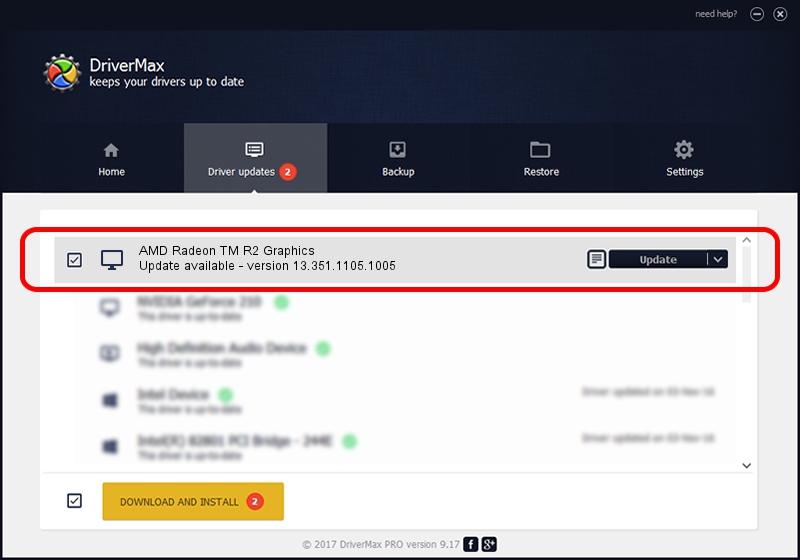Advertising seems to be blocked by your browser.
The ads help us provide this software and web site to you for free.
Please support our project by allowing our site to show ads.
Home /
Manufacturers /
Advanced Micro Devices, Inc. /
AMD Radeon TM R2 Graphics /
PCI/VEN_1002&DEV_9853&SUBSYS_226A103C /
13.351.1105.1005 Jun 16, 2014
Download and install Advanced Micro Devices, Inc. AMD Radeon TM R2 Graphics driver
AMD Radeon TM R2 Graphics is a Display Adapters hardware device. This Windows driver was developed by Advanced Micro Devices, Inc.. In order to make sure you are downloading the exact right driver the hardware id is PCI/VEN_1002&DEV_9853&SUBSYS_226A103C.
1. How to manually install Advanced Micro Devices, Inc. AMD Radeon TM R2 Graphics driver
- You can download from the link below the driver setup file for the Advanced Micro Devices, Inc. AMD Radeon TM R2 Graphics driver. The archive contains version 13.351.1105.1005 released on 2014-06-16 of the driver.
- Start the driver installer file from a user account with the highest privileges (rights). If your User Access Control (UAC) is running please confirm the installation of the driver and run the setup with administrative rights.
- Follow the driver installation wizard, which will guide you; it should be quite easy to follow. The driver installation wizard will scan your computer and will install the right driver.
- When the operation finishes restart your computer in order to use the updated driver. It is as simple as that to install a Windows driver!
Driver file size: 113638207 bytes (108.37 MB)
This driver was installed by many users and received an average rating of 4 stars out of 43520 votes.
This driver is compatible with the following versions of Windows:
- This driver works on Windows 7 64 bits
- This driver works on Windows 8 64 bits
2. Installing the Advanced Micro Devices, Inc. AMD Radeon TM R2 Graphics driver using DriverMax: the easy way
The most important advantage of using DriverMax is that it will setup the driver for you in just a few seconds and it will keep each driver up to date, not just this one. How can you install a driver with DriverMax? Let's follow a few steps!
- Open DriverMax and press on the yellow button that says ~SCAN FOR DRIVER UPDATES NOW~. Wait for DriverMax to analyze each driver on your PC.
- Take a look at the list of available driver updates. Scroll the list down until you find the Advanced Micro Devices, Inc. AMD Radeon TM R2 Graphics driver. Click the Update button.
- That's all, the driver is now installed!

Mar 1 2024 12:58PM / Written by Andreea Kartman for DriverMax
follow @DeeaKartman