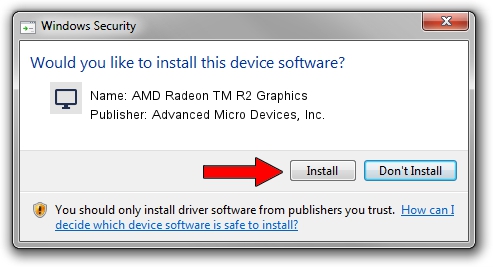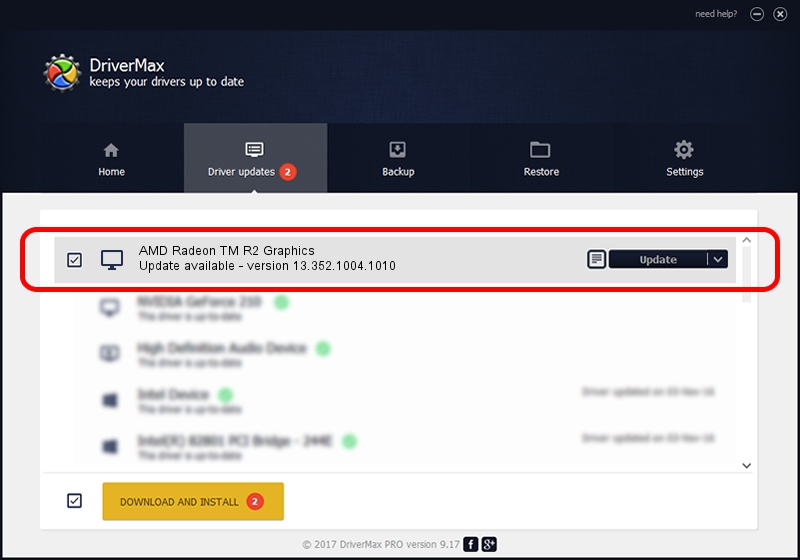Advertising seems to be blocked by your browser.
The ads help us provide this software and web site to you for free.
Please support our project by allowing our site to show ads.
Home /
Manufacturers /
Advanced Micro Devices, Inc. /
AMD Radeon TM R2 Graphics /
PCI/VEN_1002&DEV_9853&SUBSYS_2267103C /
13.352.1004.1010 Jun 05, 2014
Driver for Advanced Micro Devices, Inc. AMD Radeon TM R2 Graphics - downloading and installing it
AMD Radeon TM R2 Graphics is a Display Adapters device. The Windows version of this driver was developed by Advanced Micro Devices, Inc.. In order to make sure you are downloading the exact right driver the hardware id is PCI/VEN_1002&DEV_9853&SUBSYS_2267103C.
1. Install Advanced Micro Devices, Inc. AMD Radeon TM R2 Graphics driver manually
- You can download from the link below the driver installer file for the Advanced Micro Devices, Inc. AMD Radeon TM R2 Graphics driver. The archive contains version 13.352.1004.1010 dated 2014-06-05 of the driver.
- Start the driver installer file from a user account with the highest privileges (rights). If your UAC (User Access Control) is enabled please accept of the driver and run the setup with administrative rights.
- Follow the driver installation wizard, which will guide you; it should be quite easy to follow. The driver installation wizard will analyze your computer and will install the right driver.
- When the operation finishes restart your computer in order to use the updated driver. It is as simple as that to install a Windows driver!
The file size of this driver is 97350244 bytes (92.84 MB)
This driver was rated with an average of 4.8 stars by 37892 users.
This driver will work for the following versions of Windows:
- This driver works on Windows 7 64 bits
- This driver works on Windows 8 64 bits
2. The easy way: using DriverMax to install Advanced Micro Devices, Inc. AMD Radeon TM R2 Graphics driver
The most important advantage of using DriverMax is that it will install the driver for you in the easiest possible way and it will keep each driver up to date, not just this one. How can you install a driver using DriverMax? Let's follow a few steps!
- Start DriverMax and press on the yellow button named ~SCAN FOR DRIVER UPDATES NOW~. Wait for DriverMax to analyze each driver on your computer.
- Take a look at the list of detected driver updates. Scroll the list down until you locate the Advanced Micro Devices, Inc. AMD Radeon TM R2 Graphics driver. Click the Update button.
- Finished installing the driver!

Jun 20 2016 12:48PM / Written by Andreea Kartman for DriverMax
follow @DeeaKartman